

Library » Dev Tracker

Go to page
1
Go to page
2
Jump to a specific page
...
Go to page
5
Go to page
6
Currently on page
7
Go to page
8
Go to page
9
Jump to a specific page
...
Go to page
355
Go to page
356


Mobile Runestones Seizure Risk
Apr 22, 2024, 09:06:50
Forum Post |
Bug Report Forums
|
By Aequorin
Hi @Tserin, thank you for your report and the information about your device! I've already notified both engineering and production to this thread and your concerns.
In the meantime, if anyone else is experiencing this or has experienced it—please don't go back to check it if it causes you problems!—can you tell us a little bit about the system it happened on?
Thank you!
In the meantime, if anyone else is experiencing this or has experienced it—please don't go back to check it if it causes you problems!—can you tell us a little bit about the system it happened on?
- Device type
- Device OS & OS version
- Browser & browser version
- Connection (school wifi, data, home wifi, etc)
- Anti-virus or anti-maleware programs
Thank you!

coliseum flickering [epilepsy concern?]
Apr 22, 2024, 09:03:02
Forum Post |
Bug Report Forums
|
By Aequorin
Hey everyone, I am so sorry to hear you're experiencing this. I've already notified both engineering and production to this thread and your concerns.
In the meantime, if you're experiencing this flickering or have experienced it—please don't go back to check it if it causes you problems!—can you tell us a little bit about the system it happened on?
Thank you!
In the meantime, if you're experiencing this flickering or have experienced it—please don't go back to check it if it causes you problems!—can you tell us a little bit about the system it happened on?
- Device type
- Device OS & OS version
- Browser & browser version
- Connection (school wifi, data, home wifi, etc)
- Anti-virus or anti-maleware programs
Thank you!

Wavecrest Saturnalia 2024
This should be corrected! Thank you.
Apr 21, 2024, 06:03:17
Forum Post |
Announcements & News
|
By Undel
Potatoad wrote on 2024-04-21 06:01:10:
It appears that the Wavecrest gene for Dusthide isn't showing up in the Scrying Workshop.
This should be corrected! Thank you.

Based on Dusthide reactions:
Apr 19, 2024, 15:03:01
Forum Post |
Flight Rising Discussion
|
By Aequorin
Hm.
You put effort into the lyrics and keeping them in time with the source material.
That said, this isn't really conducive to discussion or community building. It reads a bit more like bait so we're just going to go and lock the thread now before it spirals into further negativity or a flame war. Thank you.
You put effort into the lyrics and keeping them in time with the source material.
That said, this isn't really conducive to discussion or community building. It reads a bit more like bait so we're just going to go and lock the thread now before it spirals into further negativity or a flame war. Thank you.

Status Update
Apr 19, 2024, 10:19:14
Site Status | By Xhaztol
At 23:59 server time on Tuesday, April 23rd, we plan to disable custom skin and accent submissions to prepare for upgrading to the system's revamped successor. Orders already in queue will still be fulfilled. While we don't anticipate any delays for the new system's launch, we will immediately provide updates here and push back the submission cut-off date if necessary.

Dusthide Dragon Release Gene Errors
Apr 18, 2024, 19:32:38
Forum Post |
Bug Report Forums
|
By Undel
The following fixes went in yesterday:
The following fixes went in tonight:
- Eyes: Arcane Primal for all Dusthide - The inner white part of the runic marking had its size increased. Consistency Issue.
- Eyes: Nature Primal for Dusthide H - The hatchling pose was given the increased flower size that modern hatchlings have. Consistency Issue.
- P Arc: Dusthide F - The facial markings were expanded to spill over the lower jaw a bit more. Consistency Issue.
- P Arc: Dusthide H - A light fade on the knee marking was removed. Technical Errror.
- P Wasp: all Dusthide - The claws layering structure was corrected. Technical Error.
- S Marlin: Dusthide H - The line around the edges of the wings has been added in. Technical Error.
- T Ghost: Dusthide F - The line across the wing thumb claw has been corrected. Technical issue.
- T Ghost: Dusthide H - The missing spot of color on the front wing thumb pad has been painted in. Technical issue.
- T Polkadot: Dusthide F, M - The final claw on the tail had the dark coloring on it removed.
- T Okapi: Dusthide F - The tip of the tail plate is now fully opaque. Technical Error.
- T Okapi: Dusthide H - The missing neck patterning was restored. Technical Error.
- T Ringlets: All Dusthide - The pattern bleed onto the claws was cleaned up. Technical Error.
- T Stained: Dusthide M - The staining was removed from the teeth. Technical Error.
- T Stained: All Dusthide - The staining was expanded to cover the claws to match with other Ancients. Consistency Issue.
- T Topcoat: Dusthide F, H - The pattern bleed onto the thumb wing claw has been removed. Technical issue.
The following fixes went in tonight:
- T Polkadot: Dusthide M - There was a partially transparent pixel on the tail marking that was corrected. Technical issue.
- T Okapi: Dusthide F, M - The neck stripes were redone to better match the modern version of the gene. Some transparency was cleaned up. Consistency issue.
- T Glowtail: all Dusthide - The spinal glow in Umber was made to be lighter than the base color. Technical issue.
- P Petrified: Dusthide H, M - More noticible color transitions were added to the veins of color to better match those of the F pose. Consistency issue.
- S Lode: Dusthide H, M - More noticible color transitions were added to the veins of color to better match those of the F pose. Consistency issue.
- T Mandibles: Dusthide H - The eye socket of Mandibles now sits on top of the eye. Technical issue.
- T Carnivore: All Dusthide - The mist shaping was reworked to be closer to the other versions of the gene. Consistency issue.

On the community itself
Apr 18, 2024, 16:25:56
Forum Post |
Flight Rising Discussion
|
By Aequorin
Toxic positivity is a form of dysfunctional emotional regulation and management, wherein the individual denies that there are any issues and even denies their own negative emotions.
(Noting here, all 'you's' are the general 'you')
I want to caution everyone about making such wide, general, and declarative statements about the mental health of your fellow players and the overall community. Just because they disagree with you or are concerned about the amount of negativity they're seeing doesn't make them toxically positive. That's quite the opposite of toxic positivity, because they aren't pretending that the negative concerns don't exist to the detriment of their well-being.
Just as it's valid to not like any given content update, it's equally valid to be happy with the same content update. It's also valid to feel overwhelmed by and pushback on a stream of negativity with positivity. We gave everyone space yesterday and today to process their feelings and that can have mixed results. That said, it's not okay to be disrespectful or rude to someone who disagrees with you, which includes accusing them of any form of toxicity.
These are forums, they move slowly, and there is space for multiple discussions and points of view. Participation is voluntary and you can preview your words before you click 'Submit'. If a discussion is making you feel heated to the point you're getting in arguments or making declarative generalizations about others, it's time to take a break. Thank you.
(Noting here, all 'you's' are the general 'you')
I want to caution everyone about making such wide, general, and declarative statements about the mental health of your fellow players and the overall community. Just because they disagree with you or are concerned about the amount of negativity they're seeing doesn't make them toxically positive. That's quite the opposite of toxic positivity, because they aren't pretending that the negative concerns don't exist to the detriment of their well-being.
Just as it's valid to not like any given content update, it's equally valid to be happy with the same content update. It's also valid to feel overwhelmed by and pushback on a stream of negativity with positivity. We gave everyone space yesterday and today to process their feelings and that can have mixed results. That said, it's not okay to be disrespectful or rude to someone who disagrees with you, which includes accusing them of any form of toxicity.
These are forums, they move slowly, and there is space for multiple discussions and points of view. Participation is voluntary and you can preview your words before you click 'Submit'. If a discussion is making you feel heated to the point you're getting in arguments or making declarative generalizations about others, it's time to take a break. Thank you.

Dusthide Miscommunication
Apr 18, 2024, 15:41:20
Forum Post |
Flight Rising Discussion
|
By Aequorin
I think it's time for everyone to take a step back and a take a deep breath. As we said earlier this year, we don't expect everything we release to be a hit with 100% of the community 100% of the time. If you've ever worked retail, you know that it's impossible to please 100% of people 100% of the time.
If someone feels disappointed, if they dislike, or if they simply don't vibe with something we've released? Valid. If they want to share that feeling constructively? Also valid. Yes, we're a free to play game and yes, we provide ample free content updates. People are still allowed to not like any given update.
We already have a thread for folks to discuss their disappointment and they've been doing so constructively and respectfully. You're welcome to join that discussion; however, if engaging on this subject has you feeling heated—regardless of whether or not you like Dusthides or not—that's your sign to take a break from posting in our forums. At least on this particular topic. Thank you.
If someone feels disappointed, if they dislike, or if they simply don't vibe with something we've released? Valid. If they want to share that feeling constructively? Also valid. Yes, we're a free to play game and yes, we provide ample free content updates. People are still allowed to not like any given update.
We already have a thread for folks to discuss their disappointment and they've been doing so constructively and respectfully. You're welcome to join that discussion; however, if engaging on this subject has you feeling heated—regardless of whether or not you like Dusthides or not—that's your sign to take a break from posting in our forums. At least on this particular topic. Thank you.

Oral Tradition: History vs Mythohistory
Apr 17, 2024, 17:06:48
Forum Post |
Flight Rising Discussion
|
By Aequorin
All right, it's been a long day and as this thread is a topic ripe for trolls and rule-violating discussion, we're going to go ahead and lock this thread now. Additional feedback regarding the Dusthide Dragons breed article should be sent to us directly through Contact Us.
To recap:
Thank you for your feedback and we hope this information helps.
To recap:
- Dusthide traditions were not inspired by nor did we reference indigenous traditions.
- The general populace can get recounting incorrect due to their rollicking nature; however the Dusthide in general have great respect for and celebrate storytelling.
- Dusthide historians are skilled and can keep an excitable group of dragons focused.
- We are looking into further clarifying the difference between the general nature of Dusthide and their historians to further reduce confusion.
Thank you for your feedback and we hope this information helps.

Oral Tradition: History vs Mythohistory
I appreciate your reply! I do understand though that this particular line is about storytelling skills (i.e., describing events in an entertaining and captivating way). The issue is that according to the previous line — "their rollicking natures can cause differing accounts and frequent inconsistencies" — the histories that a Dusthide historian would recount are apparently inaccurate
@PunkNoctis, first we need to address an assumption that's been made: Indigenous traditions were not the inspiration or reference for the Dusthide traditions. In other words, we did not reference or take inspiration from indigenous cultures for Dusthide traditions.
As for the line reference, the full sentence is as follows:
This line is a reference to the Dusthides' excitable nature in general, not the historians specifically. When the full sentence is read with all its context, it's their excitable nature leading to the mistakes in recounting within the populace and this nature of the Dusthide leads to both the celebration of and respect for the art of storytelling.
The next line then references Dusthide historians (not the general populace) keeping that rollicking, excitable general populace focused when engaging in oral narration.
If this separation (general Dusthide populace/nature vs individual Dusthide historians) is not clear, we can certainly look into clarifying that further in the article.
Apr 17, 2024, 16:53:31
Forum Post |
Flight Rising Discussion
|
By Aequorin
PunkNoctis wrote on 2024-04-17 16:35:47:
Aequorin wrote on 2024-04-17 16:17:00:
@PunkNoctis, I think there's been a terrible misunderstanding.
The line about the historian is referencing their skills at teaching and keeping a dragon with excitable tendencies focused.
Quote:
A skilled Dusthide historian can keep the most fidgety hatchlings (and adults!) riveted through tales of joy, heartbreak, adventure, or tragedy alike.
The line about the historian is referencing their skills at teaching and keeping a dragon with excitable tendencies focused.
I appreciate your reply! I do understand though that this particular line is about storytelling skills (i.e., describing events in an entertaining and captivating way). The issue is that according to the previous line — "their rollicking natures can cause differing accounts and frequent inconsistencies" — the histories that a Dusthide historian would recount are apparently inaccurate
@PunkNoctis, first we need to address an assumption that's been made: Indigenous traditions were not the inspiration or reference for the Dusthide traditions. In other words, we did not reference or take inspiration from indigenous cultures for Dusthide traditions.
As for the line reference, the full sentence is as follows:
Quote:
While their rollicking natures can cause differing accounts and frequent inconsistencies, it also fosters much celebration and respect for the art of storytelling.
This line is a reference to the Dusthides' excitable nature in general, not the historians specifically. When the full sentence is read with all its context, it's their excitable nature leading to the mistakes in recounting within the populace and this nature of the Dusthide leads to both the celebration of and respect for the art of storytelling.
The next line then references Dusthide historians (not the general populace) keeping that rollicking, excitable general populace focused when engaging in oral narration.
If this separation (general Dusthide populace/nature vs individual Dusthide historians) is not clear, we can certainly look into clarifying that further in the article.

Oral Tradition: History vs Mythohistory
@PunkNoctis, I think there's been a terrible misunderstanding.
The line about the historian is referencing their skills at teaching and keeping a dragon with excitable tendencies focused.
Apr 17, 2024, 16:17:00
Forum Post |
Flight Rising Discussion
|
By Aequorin
PunkNoctis wrote on 2024-04-17 16:08:52:
doesn't actually fix the fact that a "skilled Dusthide historian" is described as inaccurately preserving historical events.
@PunkNoctis, I think there's been a terrible misunderstanding.
Quote:
A skilled Dusthide historian can keep the most fidgety hatchlings (and adults!) riveted through tales of joy, heartbreak, adventure, or tragedy alike.
The line about the historian is referencing their skills at teaching and keeping a dragon with excitable tendencies focused.

...Dissapointed w/ the Dusthides
Apr 17, 2024, 15:44:17
Forum Post |
Flight Rising Discussion
|
By Aequorin
Hey everyone, thank you for your feedback. If something we've released (dragon, apparel, scene—any content) leaves you feeling disappointed, unhappy, or even just that it isn't your cup of tea, that's okay and it's okay to say as much.
Please keep in mind that the website is a place of employment for the entire team, which includes the artists who work on the dragon breeds, genes, apparel, etc. Critique and feedback should be constructive, not cruel or unconstructive. Most of you are walking this line just fine and we appreciate you for doing so. Some of you may be getting a bit carried away to the point you've come too close to crossing the line. If you're feeling heated about today's release, it's time to take a break from posting about this in our forums. Thank you.
Please keep in mind that the website is a place of employment for the entire team, which includes the artists who work on the dragon breeds, genes, apparel, etc. Critique and feedback should be constructive, not cruel or unconstructive. Most of you are walking this line just fine and we appreciate you for doing so. Some of you may be getting a bit carried away to the point you've come too close to crossing the line. If you're feeling heated about today's release, it's time to take a break from posting about this in our forums. Thank you.

Oral Tradition: History vs Mythohistory
Apr 17, 2024, 15:29:45
Forum Post |
Flight Rising Discussion
|
By Aequorin
Hi @SpectralDragon, thank you for your feedback! I wanted to let you know that we've updated the Dusthide Dragons breed article to clarify and better reflect their oral traditions.

Status Update
Apr 17, 2024, 15:17:21
Site Status | By Romion
We've updated the Dusthide Dragons breed article to clarify the language around the nature of their oral traditions.

Ancient Breeds: Dusthide Dragons
Reading this, I'm realizing that I need to update the news post for clarity. The genes themselves are not brewbable, but the parchments that can be traded for the genes in Glass and Gloss are!
Ancient Gene Parchment: Display and Ancient Gene Parchment: Parade are brewable by alchemists level 12 and above.
Apr 17, 2024, 10:58:54
Forum Post |
Announcements & News
|
By Undel
Snowcat13 wrote on 2024-04-17 10:53:49:
I am not seeing the 2 new Baldwin genes in the available items to brew yet.
Reading this, I'm realizing that I need to update the news post for clarity. The genes themselves are not brewbable, but the parchments that can be traded for the genes in Glass and Gloss are!
Ancient Gene Parchment: Display and Ancient Gene Parchment: Parade are brewable by alchemists level 12 and above.

Ancient Breeds: Dusthide Dragons
Apologies. The gem marketplace has been refreshed and the genes should be in stock!
Apr 17, 2024, 10:50:00
Forum Post |
Announcements & News
|
By Undel
amqueen wrote on 2024-04-17 10:35:46:
Hi there, where are the gem genes for this new breed? I couldn't find any in the gem marketplace!
Apologies. The gem marketplace has been refreshed and the genes should be in stock!

Ancient Breeds: Dusthide Dragons
Apr 17, 2024, 10:14:58
Forum Post |
Announcements & News
|
By Mutron
Welcome to the team @Romion!

Ancient Breeds: Dusthide Dragons
Apr 17, 2024, 10:14:36
Forum Post |
Announcements & News
|
By Aequorin
Welcome, @Romion! 

Ancient Breeds: Dusthide Dragons
Apr 17, 2024, 09:54:21
Forum Post |
Announcements & News
|
By Romion
Hellooooooo! Thanks for welcoming me on board. Happy new ancient day, everybody! 

Ancient Breeds: Dusthide Dragons
Apr 17, 2024, 09:14:36
Forum Post |
Announcements & News
|
By Undel
Dusthide Additional Info
Dusthide Lore Story:
For the launch of the Dusthide there will not be a companion lore story. We made the decision to delay the release of the story for a couple of reasons. Mainly that we are still working on the Auraboa lore edits, getting a better process in place going forward, and onboarding a dedicated writer.
While the Dusthide breed is not launching with a lore story, it will not be without one forever—it is our intention to release a Dusthide-focused lore story in the future, and with it, begin to move away from every ancient story being a "discovery" story. That way, more of them can have a different central focus or provide a window into a "slice of life" for the breed. While we originally intended for these breeds to be re-discovered or revealed due to the events of The Bounty of the Elements, it has also been five years and nine Ancient breeds. It's time to change things up a little!
Dusthide/Ancient FAQ
Why can't I sell the Dusthide eggs Galore gave me?
The Clanbound Unhatched Dusthide Egg is a clanbound item. It is not something that can be traded, sold, or gifted. You can hatch the eggs and sell the hatchlings, but the items are tied to your account exclusively!
Why are there sometimes gene errors in new releases? Particularly inconsistencies in existing genes?
Are there plans to reduce these errors?
We have been working on a standardized checklist, and tools to better consistency check new genes against existing counterparts so that fewer errors should be present in future releases. Inconsistencies that are not readily apparent as an error have been particularly difficult to sus out without having an easy way to compare the gene in it's final saved out form against all the modern versions of the gene, but we've gotten a new workflow in place. For errors that are already present, over the last several months we've also been working on ways to improve error turn-around times.
Will Light and Wind get Ancients even though they have two modern breeds?
Wind and Light will be the next two elements to have an Ancient release.
Are you still working on Modern dragon breeds?
Absolutely! However, due to the amount of apparel that needs to be created for a Modern release, these releases take years, not months to prepare. Modern breeds take quite a bit more time to release because of this, but we are passionate about releasing more of them! Dragon-dress-up is one of our favorite activities as well!
Dusthide Lore Story:
For the launch of the Dusthide there will not be a companion lore story. We made the decision to delay the release of the story for a couple of reasons. Mainly that we are still working on the Auraboa lore edits, getting a better process in place going forward, and onboarding a dedicated writer.
While the Dusthide breed is not launching with a lore story, it will not be without one forever—it is our intention to release a Dusthide-focused lore story in the future, and with it, begin to move away from every ancient story being a "discovery" story. That way, more of them can have a different central focus or provide a window into a "slice of life" for the breed. While we originally intended for these breeds to be re-discovered or revealed due to the events of The Bounty of the Elements, it has also been five years and nine Ancient breeds. It's time to change things up a little!
Dusthide/Ancient FAQ
Why can't I sell the Dusthide eggs Galore gave me?
The Clanbound Unhatched Dusthide Egg is a clanbound item. It is not something that can be traded, sold, or gifted. You can hatch the eggs and sell the hatchlings, but the items are tied to your account exclusively!
Why are there sometimes gene errors in new releases? Particularly inconsistencies in existing genes?
- When we release a new gene, that gene is created by one artist, and is created and formatted all in one go, yielding a consistent result (barring a formatting boo-boo). When making parallel genes for new dragons, sometimes the original artist of the gene is unavailable and a new artist must replicate the gene, or quite a bit of time has passed since the original creation of the gene. In both cases, the gene is usually quite similar to the original run, but sometimes inconsistencies will work their way in.
- An error or inconsistency simply gets missed. This can happen during gene creation or during the implementation of the gene.
Are there plans to reduce these errors?
We have been working on a standardized checklist, and tools to better consistency check new genes against existing counterparts so that fewer errors should be present in future releases. Inconsistencies that are not readily apparent as an error have been particularly difficult to sus out without having an easy way to compare the gene in it's final saved out form against all the modern versions of the gene, but we've gotten a new workflow in place. For errors that are already present, over the last several months we've also been working on ways to improve error turn-around times.
Will Light and Wind get Ancients even though they have two modern breeds?
Wind and Light will be the next two elements to have an Ancient release.
Are you still working on Modern dragon breeds?
Absolutely! However, due to the amount of apparel that needs to be created for a Modern release, these releases take years, not months to prepare. Modern breeds take quite a bit more time to release because of this, but we are passionate about releasing more of them! Dragon-dress-up is one of our favorite activities as well!

Ancient Breeds: Dusthide Dragons
The Dusthide dragons have begun to emerge!
 We’re excited to announce that the next addition to our ancient breeds lineup, the Dusthide, have now been released! Ancient Breeds are a way for the Flight Rising team to release more regular dragon content, with a few restrictions to make that possible. You can read about the ancient breed system in our Developer Update on the topic.
We’re excited to announce that the next addition to our ancient breeds lineup, the Dusthide, have now been released! Ancient Breeds are a way for the Flight Rising team to release more regular dragon content, with a few restrictions to make that possible. You can read about the ancient breed system in our Developer Update on the topic.
Dusthide Dragons
Emerging from their burrows tucked into the crevices of Dragonhome, Dusthide dragons have begun popping up to investigate all the recent chaos across Sornieth! These accomplished diggers are already forging enthusiastic new friendships as they scout out the dragons of the surface world. With thick hides, flexible bodies, and a passion for stories, Dusthides are a lot of personality in a small package. They can (and will) break through any barrier and then tell you all about it!

Dragon clans may learn about the characteristics of their fellow dragons in the Encyclopedia.
If you’re looking to change your dragons into a Dusthide, breed change scrolls may be purchased from the treasure marketplace.


Glorious Gifts:
To celebrate the debut of the Dusthide breed, all active players can visit Galore’s Glorious Gifts and pick up a Clanbound Unhatched Dusthide Egg if they wish to foster these elusive dragons in their lairs.


Dusthide Genes: Unique & Parallel
It wouldn't be an Ancient Breed release without an impressive slate of unique and parallel genes!
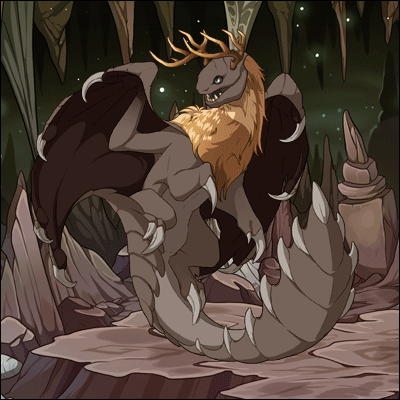
Unique Genes
You can pick up the following unique Dusthide genes in the Treasure & Gem Marketplace:














You can obtain the following unique Dusthide genes trading at Swipp's Swap Stand:


You can create the following unique Dusthide genes at Baldwin's Bubbling Brew.
Alchemists levels 12 and above are able to brew Ancient Gene Parchment: Parade and Ancient Gene Parchment: Display, which can be exchanged at Glass and Gloss' Genuine Genes for the ancient version of the gene.




You can find the following unique Dusthide genes by battling opponents in the Coliseum:


Parallel Genes
In addition to the unique genes above, Dusthide can also exhibit some parallel genes that resemble those found in modern dragons. The parallel genes releasing today are:










































































































































Dusthide Forum Vista
You can show off your Dusthide appreciation by sporting the following forum vista, now available in the Treasure Marketplace:


New Emojis
A set of Dusthide emojis are now available!













New Achievements
A new achievement Stop Hiding, it's Dusty Down There! is now available! To unlock this achievement, obtain a Dusthide dragon through hatching, Crossroads, or the Auction House.

Team Update:
We have an exciting announcement—the Flight Rising team has grown!
We want to welcome @Romion to the team as our dedicated writer! He will be acting as Flight Rising's historian, documenting and tracking our lore up until now, creating future stories, plotting out the upcoming Adventure story and structure, and working on lore and tooltips across the site.
Romion's been hard at work familiarizing himself with our lore and creating documentation so we'll have a way to track things. He's made some massive headway in our typos thread (summary of fixes coming in a future post) and wrote the Dusthide Encyclopedia entry.
The Lore team's been writing our story for so long around our many different, varied job duties, we're very excited to have a dedicated writer who can give Flight Rising's prose and story the time and attention it deserves, and we hope you are too. Please give a warm welcome to Romion!
Wavecrest Saturnalia Contest
The eleventh annual Wavecrest Saturnalia will begin on April 21, 2024, and we're running a skin and accent contest in celebration! Click here for more information!
Apr 17, 2024, 09:12:59
Forum Post |
Announcements & News
|
By Undel
The Dusthide dragons have begun to emerge!

Dusthide Dragons
Emerging from their burrows tucked into the crevices of Dragonhome, Dusthide dragons have begun popping up to investigate all the recent chaos across Sornieth! These accomplished diggers are already forging enthusiastic new friendships as they scout out the dragons of the surface world. With thick hides, flexible bodies, and a passion for stories, Dusthides are a lot of personality in a small package. They can (and will) break through any barrier and then tell you all about it!

Dragon clans may learn about the characteristics of their fellow dragons in the Encyclopedia.
If you’re looking to change your dragons into a Dusthide, breed change scrolls may be purchased from the treasure marketplace.


Breed Change: Dusthide
Specialty Items
Changes the breed of one dragon to Dusthide. Dusthide dragons are an ancient breed with a 20-day breeding cooldown. Applying this item will reset all of the target dragon’s genes to Basic.
27500
Glorious Gifts:
To celebrate the debut of the Dusthide breed, all active players can visit Galore’s Glorious Gifts and pick up a Clanbound Unhatched Dusthide Egg if they wish to foster these elusive dragons in their lairs.


Clanbound Unhatched Dusthide Egg
Dragon Eggs
A tiny Dusthide hatchling grows within. The segmented plates of the shell make it unclear what elemental alignment it has taken.
0
You will have until Wednesday April 24@ 09:00 server time to claim your gifts.
Dusthide Genes: Unique & Parallel
It wouldn't be an Ancient Breed release without an impressive slate of unique and parallel genes!
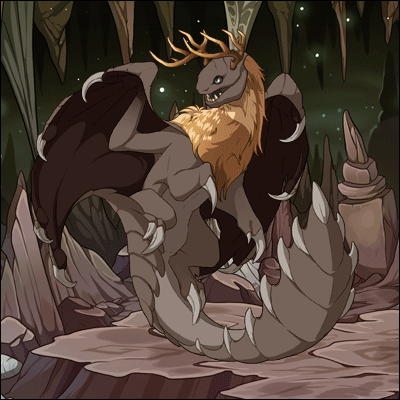
Unique Genes
You can pick up the following unique Dusthide genes in the Treasure & Gem Marketplace:


Primary Dusthide Gene: Strike
Specialty Items
A scroll that will change the primary gene of one Dusthide dragon to Strike . This item can only be used once and will disappear after it has been applied.
11000


Secondary Dusthide Gene: Coil
Specialty Items
A scroll that will change the secondary gene of one Dusthide dragon to Coil. This item can only be used once and will disappear after it has been applied.
10000


Primary Dusthide Gene: Petrified
Specialty Items
A scroll that will change the primary gene of one Dusthide dragon to Petrified. This item can only be used once and will disappear after it has been applied.
0


Secondary Dusthide Gene: Lode
Specialty Items
A scroll that will change the secondary gene of one Dusthide dragon to Lode. This item can only be used once and will disappear after it has been applied.
0


Tertiary Dusthide Gene: Antlers
Specialty Items
A scroll that will change the tertiary gene of one Dusthide dragon to Antlers. This item can only be used once and will disappear after it has been applied.
7000


Tertiary Dusthide Gene: Spores
Specialty Items
A scroll that will change the tertiary gene of one Dusthide dragon to Spores. This item can only be used once and will disappear after it has been applied.
0


Tertiary Dusthide Gene: Veil
Specialty Items
A scroll that will change the tertiary gene of one Dusthide dragon to Veil. This item can only be used once and will disappear after it has been applied.
0
You can obtain the following unique Dusthide genes trading at Swipp's Swap Stand:


Tertiary Dusthide Gene: Dewlap
Specialty Items
A scroll that will change the tertiary gene of one Dusthide dragon to Dewlap. This item can only be used once and will disappear after it has been applied.
250
You can create the following unique Dusthide genes at Baldwin's Bubbling Brew.
Alchemists levels 12 and above are able to brew Ancient Gene Parchment: Parade and Ancient Gene Parchment: Display, which can be exchanged at Glass and Gloss' Genuine Genes for the ancient version of the gene.


Primary Dusthide Gene: Display
Specialty Items
A scroll that will change the primary gene of one Dusthide dragon to Display. This item can only be used once and will disappear after it has been applied.
250


Secondary Dusthide Gene: Parade
Specialty Items
A scroll that will change the secondary gene of one Dusthide dragon to Parade. This item can only be used once and will disappear after it has been applied.
250
You can find the following unique Dusthide genes by battling opponents in the Coliseum:


Tertiary Dusthide Gene: Pachy
Specialty Items
A scroll that will change the tertiary gene of one Dusthide dragon to Pachy. This item can only be used once and will disappear after it has been applied.
250
Parallel Genes
In addition to the unique genes above, Dusthide can also exhibit some parallel genes that resemble those found in modern dragons. The parallel genes releasing today are:


Primary Dusthide Gene: Arc
Specialty Items
A scroll that will change the primary gene of one Dusthide dragon to Arc. This item can only be used once and will disappear after it has been applied.
250


Primary Dusthide Gene: Bar
Specialty Items
A scroll that will change the primary gene of one Dusthide dragon to Bar. This item can only be used once and will disappear after it has been applied.
12500


Primary Dusthide Gene: Checkers
Specialty Items
A scroll that will change the primary gene of one Dusthide dragon to Checkers. This item can only be used once and will disappear after it has been applied.
8000


Primary Dusthide Gene: Cinder
Specialty Items
A scroll that will change the primary gene of one Dusthide dragon to Cinder. This item can only be used once and will disappear after it has been applied.
10000


Primary Dusthide Gene: Fade
Specialty Items
A scroll that will change the primary gene of one Dusthide dragon to Fade. This item can only be used once and will disappear after it has been applied.
6250


Primary Dusthide Gene: Falcon
Specialty Items
A scroll that will change the primary gene of one Dusthide dragon to Falcon. This item can only be used once and will disappear after it has been applied.
8500


Primary Dusthide Gene: Giraffe
Specialty Items
A scroll that will change the primary gene of one Dusthide dragon to Giraffe. This item can only be used once and will disappear after it has been applied.
11250


Primary Dusthide Gene: Ground
Specialty Items
A scroll that will change the primary gene of one Dusthide dragon to Ground. This item can only be used once and will disappear after it has been applied.
250


Primary Dusthide Gene: Harlequin
Specialty Items
A scroll that will change the primary gene of one Dusthide dragon to Harlequin. This item can only be used once and will disappear after it has been applied.
0


Primary Dusthide Gene: Jupiter
Specialty Items
A scroll that will change the primary gene of one Dusthide dragon to Jupiter. This item can only be used once and will disappear after it has been applied.
11500


Primary Dusthide Gene: Laced
Specialty Items
A scroll that will change the primary gene of one Dusthide dragon to Laced. This item can only be used once and will disappear after it has been applied.
7000


Primary Dusthide Gene: Orb
Specialty Items
A scroll that will change the primary gene of one Dusthide dragon to Orb. This item can only be used once and will disappear after it has been applied.
250


Primary Dusthide Gene: Petals
Specialty Items
A scroll that will change the primary gene of one Dusthide dragon to Petals. This item can only be used once and will disappear after it has been applied.
0


Primary Dusthide Gene: Piebald
Specialty Items
A scroll that will change the primary gene of one Dusthide dragon to Piebald. This item can only be used once and will disappear after it has been applied.
11750


Primary Dusthide Gene: Pinstripe
Specialty Items
A scroll that will change the primary gene of one Dusthide dragon to Pinstripe. This item can only be used once and will disappear after it has been applied.
0


Primary Dusthide Gene: Ribbon
Specialty Items
A scroll that will change the primary gene of one Dusthide dragon to Ribbon. This item can only be used once and will disappear after it has been applied.
9500


Primary Dusthide Gene: Ripple
Specialty Items
A scroll that will change the primary gene of one Dusthide dragon to Ripple. This item can only be used once and will disappear after it has been applied.
12500


Primary Dusthide Gene: Sailfish
Specialty Items
A scroll that will change the primary gene of one Dusthide dragon to Sailfish. This item can only be used once and will disappear after it has been applied.
250


Primary Dusthide Gene: Savannah
Specialty Items
A scroll that will change the primary gene of one Dusthide dragon to Savannah. This item can only be used once and will disappear after it has been applied.
7000


Primary Dusthide Gene: Skink
Specialty Items
A scroll that will change the primary gene of one Dusthide dragon to Skink. This item can only be used once and will disappear after it has been applied.
250


Primary Dusthide Gene: Speckle
Specialty Items
A scroll that will change the primary gene of one Dusthide dragon to Speckle. This item can only be used once and will disappear after it has been applied.
6250


Primary Dusthide Gene: Varnish
Specialty Items
A scroll that will change the primary gene of one Dusthide dragon to Varnish. This item can only be used once and will disappear after it has been applied.
10000


Primary Dusthide Gene: Wasp
Specialty Items
A scroll that will change the primary gene of one Dusthide dragon to Wasp. This item can only be used once and will disappear after it has been applied.
0


Primary Dusthide Gene: Wrought
Specialty Items
A scroll that will change the primary gene of one Dusthide dragon to Wrought. This item can only be used once and will disappear after it has been applied.
7000


Secondary Dusthide Gene: Bee
Specialty Items
A scroll that will change the secondary gene of one Dusthide dragon to Bee. This item can only be used once and will disappear after it has been applied.
0


Secondary Dusthide Gene: Blaze
Specialty Items
A scroll that will change the secondary gene of one Dusthide dragon to Blaze. This item can only be used once and will disappear after it has been applied.
8000


Secondary Dusthide Gene: Blend
Specialty Items
A scroll that will change the secondary gene of one Dusthide dragon to Blend. This item can only be used once and will disappear after it has been applied.
5000


Secondary Dusthide Gene: Butterfly
Specialty Items
A scroll that will change the secondary gene of one Dusthide dragon to Butterfly. This item can only be used once and will disappear after it has been applied.
0


Secondary Dusthide Gene: Chess
Specialty Items
A scroll that will change the secondary gene of one Dusthide dragon to Chess. This item can only be used once and will disappear after it has been applied.
8000


Secondary Dusthide Gene: Current
Specialty Items
A scroll that will change the secondary gene of one Dusthide dragon to Current. This item can only be used once and will disappear after it has been applied.
8250


Secondary Dusthide Gene: Daub
Specialty Items
A scroll that will change the secondary gene of one Dusthide dragon to Daub. This item can only be used once and will disappear after it has been applied.
8250


Secondary Dusthide Gene: Edged
Specialty Items
A scroll that will change the secondary gene of one Dusthide dragon to Edged. This item can only be used once and will disappear after it has been applied.
6000


Secondary Dusthide Gene: Eel
Specialty Items
A scroll that will change the secondary gene of one Dusthide dragon to Eel. This item can only be used once and will disappear after it has been applied.
7750


Secondary Dusthide Gene: Fissure
Specialty Items
A scroll that will change the secondary gene of one Dusthide dragon to Fissure. This item can only be used once and will disappear after it has been applied.
250


Secondary Dusthide Gene: Freckle
Specialty Items
A scroll that will change the secondary gene of one Dusthide dragon to Freckle. This item can only be used once and will disappear after it has been applied.
4500


Secondary Dusthide Gene: Hex
Specialty Items
A scroll that will change the secondary gene of one Dusthide dragon to Hex. This item can only be used once and will disappear after it has been applied.
8000


Secondary Dusthide Gene: Jester
Specialty Items
A scroll that will change the secondary gene of one Dusthide dragon to Jester. This item can only be used once and will disappear after it has been applied.
0


Secondary Dusthide Gene: Lacquer
Specialty Items
A scroll that will change the secondary gene of one Dusthide dragon to Lacquer. This item can only be used once and will disappear after it has been applied.
8500


Secondary Dusthide Gene: Loop
Specialty Items
A scroll that will change the secondary gene of one Dusthide dragon to Loop. This item can only be used once and will disappear after it has been applied.
250


Secondary Dusthide Gene: Marlin
Specialty Items
A scroll that will change the secondary gene of one Dusthide dragon to Marlin. This item can only be used once and will disappear after it has been applied.
250


Secondary Dusthide Gene: Paint
Specialty Items
A scroll that will change the secondary gene of one Dusthide dragon to Paint. This item can only be used once and will disappear after it has been applied.
8250


Secondary Dusthide Gene: Peregrine
Specialty Items
A scroll that will change the secondary gene of one Dusthide dragon to Peregrine. This item can only be used once and will disappear after it has been applied.
7000


Secondary Dusthide Gene: Safari
Specialty Items
A scroll that will change the secondary gene of one Dusthide dragon to Safari. This item can only be used once and will disappear after it has been applied.
4900


Secondary Dusthide Gene: Saturn
Specialty Items
A scroll that will change the secondary gene of one Dusthide dragon to Saturn. This item can only be used once and will disappear after it has been applied.
8000


Secondary Dusthide Gene: Spinner
Specialty Items
A scroll that will change the secondary gene of one Dusthide dragon to Spinner. This item can only be used once and will disappear after it has been applied.
250


Secondary Dusthide Gene: Spire
Specialty Items
A scroll that will change the secondary gene of one Dusthide dragon to Spire. This item can only be used once and will disappear after it has been applied.
5500


Secondary Dusthide Gene: Trail
Specialty Items
A scroll that will change the secondary gene of one Dusthide dragon to Trail. This item can only be used once and will disappear after it has been applied.
250


Secondary Dusthide Gene: Weaver
Specialty Items
A scroll that will change the secondary gene of one Dusthide dragon to Weaver. This item can only be used once and will disappear after it has been applied.
250


Tertiary Dusthide Gene: Angler
Specialty Items
A scroll that will change the tertiary gene of one Dusthide dragon to Angler. This item can only be used once and will disappear after it has been applied.
250


Tertiary Dusthide Gene: Augment
Specialty Items
A scroll that will change the tertiary gene of one Dusthide dragon to Augment. This item can only be used once and will disappear after it has been applied.
0


Tertiary Dusthide Gene: Batty
Specialty Items
A scroll that will change the tertiary gene of one Dusthide dragon to Batty. This item can only be used once and will disappear after it has been applied.
250


Tertiary Dusthide Gene: Blossom
Specialty Items
A scroll that will change the tertiary gene of one Dusthide dragon to Blossom. This item can only be used once and will disappear after it has been applied.
250


Tertiary Dusthide Gene: Carnivore
Specialty Items
A scroll that will change the tertiary gene of one Dusthide dragon to Carnivore. This item can only be used once and will disappear after it has been applied.
250


Tertiary Dusthide Gene: Fishbone
Specialty Items
A scroll that will change the tertiary gene of one Dusthide dragon to Fishbone. This item can only be used once and will disappear after it has been applied.
9500


Tertiary Dusthide Gene: Gembond
Specialty Items
A scroll that will change the tertiary gene of one Dusthide dragon to Gembond. This item can only be used once and will disappear after it has been applied.
10000


Tertiary Dusthide Gene: Ghost
Specialty Items
A scroll that will change the tertiary gene of one Dusthide dragon to Ghost. This item can only be used once and will disappear after it has been applied.
8000


Tertiary Dusthide Gene: Glowtail
Specialty Items
A scroll that will change the tertiary gene of one Dusthide dragon to Glowtail. This item can only be used once and will disappear after it has been applied.
0


Tertiary Dusthide Gene: Mandibles
Specialty Items
A scroll that will change the tertiary gene of one Dusthide dragon to Mandibles. This item can only be used once and will disappear after it has been applied.
250


Tertiary Dusthide Gene: Okapi
Specialty Items
A scroll that will change the tertiary gene of one Dusthide dragon to Okapi. This item can only be used once and will disappear after it has been applied.
9500


Tertiary Dusthide Gene: Opal
Specialty Items
A scroll that will change the tertiary gene of one Dusthide dragon to Opal. This item can only be used once and will disappear after it has been applied.
0


Tertiary Dusthide Gene: Polkadot
Specialty Items
A scroll that will change the tertiary gene of one Dusthide dragon to Polkadot. This item can only be used once and will disappear after it has been applied.
250


Tertiary Dusthide Gene: Ringlets
Specialty Items
A scroll that will change the tertiary gene of one Dusthide dragon to Ringlets. This item can only be used once and will disappear after it has been applied.
7750


Tertiary Dusthide Gene: Smoke
Specialty Items
A scroll that will change the tertiary gene of one Dusthide dragon to Smoke. This item can only be used once and will disappear after it has been applied.
9500


Tertiary Dusthide Gene: Sparkle
Specialty Items
A scroll that will change the tertiary gene of one Dusthide dragon to Sparkle. This item can only be used once and will disappear after it has been applied.
7500


Tertiary Dusthide Gene: Spines
Specialty Items
A scroll that will change the tertiary gene of one Dusthide dragon to Spines. This item can only be used once and will disappear after it has been applied.
9500


Tertiary Dusthide Gene: Stained
Specialty Items
A scroll that will change the tertiary gene of one Dusthide dragon to Stained. This item can only be used once and will disappear after it has been applied.
0


Tertiary Dusthide Gene: Topcoat
Specialty Items
A scroll that will change the tertiary gene of one Dusthide dragon to Topcoat. This item can only be used once and will disappear after it has been applied.
8250


Tertiary Dusthide Gene: Underbelly
Specialty Items
A scroll that will change the tertiary gene of one Dusthide dragon to Underbelly. This item can only be used once and will disappear after it has been applied.
7500


Tertiary Dusthide Gene: Whiskers
Specialty Items
A scroll that will change the tertiary gene of one Dusthide dragon to Whiskers. This item can only be used once and will disappear after it has been applied.
11000
If you encounter any errors in the Dusthide breed, please report them in this thread and we will address them in a timely manner. This thread is for the new Dusthide breed genes only.
Dusthide Forum Vista
You can show off your Dusthide appreciation by sporting the following forum vista, now available in the Treasure Marketplace:


Vista: Dusthide Dragons
Forum Vista
Forum Vistas are cosmetic backgrounds that add flair to your forum posts. Applying this forum vista will consume the item and make it available in your Account Options.
25000
New Emojis
A set of Dusthide emojis are now available!
New Achievements
A new achievement Stop Hiding, it's Dusty Down There! is now available! To unlock this achievement, obtain a Dusthide dragon through hatching, Crossroads, or the Auction House.

Team Update:
We have an exciting announcement—the Flight Rising team has grown!
We want to welcome @Romion to the team as our dedicated writer! He will be acting as Flight Rising's historian, documenting and tracking our lore up until now, creating future stories, plotting out the upcoming Adventure story and structure, and working on lore and tooltips across the site.
Romion's been hard at work familiarizing himself with our lore and creating documentation so we'll have a way to track things. He's made some massive headway in our typos thread (summary of fixes coming in a future post) and wrote the Dusthide Encyclopedia entry.
The Lore team's been writing our story for so long around our many different, varied job duties, we're very excited to have a dedicated writer who can give Flight Rising's prose and story the time and attention it deserves, and we hope you are too. Please give a warm welcome to Romion!
Wavecrest Saturnalia Contest
The eleventh annual Wavecrest Saturnalia will begin on April 21, 2024, and we're running a skin and accent contest in celebration! Click here for more information!

Dusthide Dragon Release Gene Errors
Apr 17, 2024, 08:47:41
Forum Post |
Bug Report Forums
|
By Undel
Please check the known issues and working-as-intended sections before making a report!
This thread is to track any gene errors that occur with the Dusthide dragon breed release This thread is for the newly released Dusthide genes only, and does not encompass previously released genes.
In this thread, players may report any errors they encounter with the new genes. These can be technical errors, or consistency issues. This thread is intended to focus on these potential errors so that they can be addressed swiftly
Please report any errors you encounter and we will do our best to correct them in a timely manner. This thread will close out 45 days after release, on June 1, 2024. After this time, players may report technical issues with these and other gene errors in the Modern Gene Error Backlog Thread, or the Ancient Gene Error Backlog Thread, but further consistency issues will not be accepted for review and will be considered working as intended.
Note that it may take a short while for the site's internal image cache to reflect the corrected image assets.
Corrected Issues
Known Issues
Investigating (Not sure if issue or not)
Working as intended
I will be deleting reports that are not relevant to the Dusthide gene expansion new release, reports that have been corrected, reports are not considered an issue, duplicate reports, and discussion or chatter as I encounter/investigate them to keep the thread current with gene reports only.
This thread is to track any gene errors that occur with the Dusthide dragon breed release This thread is for the newly released Dusthide genes only, and does not encompass previously released genes.
In this thread, players may report any errors they encounter with the new genes. These can be technical errors, or consistency issues. This thread is intended to focus on these potential errors so that they can be addressed swiftly
We define technical errors as things such as: pattern bleed, pixellation, halo effects, inconsistencies within the same breed, color swatch errors, genes being uploaded in place of other genes, misaligned templates, missing artwork, gaps, missing pixels along a seam, missing line art, stray pixels, patterns that bleed outside the silouette, etc.
We define consistency/style differences as differences between an existing gene and its counterparts on other breeds that may differ. Sometimes this is intentional, sometimes it's an oversight. If a style difference is brought up, we will confirm it as working as intended, or report it as an error and complete the change within a 45-day time limit.
Please report any errors you encounter and we will do our best to correct them in a timely manner. This thread will close out 45 days after release, on June 1, 2024. After this time, players may report technical issues with these and other gene errors in the Modern Gene Error Backlog Thread, or the Ancient Gene Error Backlog Thread, but further consistency issues will not be accepted for review and will be considered working as intended.
Note that it may take a short while for the site's internal image cache to reflect the corrected image assets.
Corrected Issues
- Eyes: Arcane Primal for all Dusthide - The inner white part of the runic marking had its size increased. Consistency Issue.
- Eye: Lightning Primal for Dusthide H - The outer cyan color was missing from the lightning. Technical issue.
- Eyes: Nature Primal for Dusthide H - The hatchling pose was given the increased flower size that modern hatchlings have. Consistency Issue.
- P Arc: Dusthide F - The facial markings were expanded to spill over the lower jaw a bit more. Consistency Issue.
- P Arc: Dusthide H - A light fade on the knee marking was removed. Technical Errror.
- P Harlequin: Dusthide M - The markings on the belly near the tail received additional offset to avoid pattern tangents with the overlap. Consistency Issue.
- P Piebald: all Dusthide - Additional small spots were added to better match the modern version of the gene. Consistency Issue. Corrected.
- P Petrified: Dusthide H, M - More noticible color transitions were added to the veins of color to better match those of the F pose. Consistency issue.
- P Sailfish: Dusthide F - The highlights on this gene overlaid the gradient in such a way that it looked like a hard edged cutout on the tail cutting into the pattern. Technical issue (sorta. More like an optical illusion, but one that it's better to just remove.)
- P Strike: Dusthide F - The gradient in the stomach hard hard edges in places where it should not. Technical issue.
- P Varnish: Dusthide F - Additional markings were added to the back of the head to better match the other Dusthides with Varnish. Technical Issue. Corrected.
- P Wasp: all Dusthide - The claws layering structure was corrected. Technical Error.
- S Butterfly: Dusthide F, H - The second accent color was overlapping the primary accent color on the wings. Technical issue.
- S Marlin: Dusthide H - The line around the edges of the wings has been added in. Technical Error.
- S Loop: all Dusthide - Additional accent color was added to the wings. Consistency Issue. Corrected.
- S Paint: all Dusthide - Additional small spots were added to better match the modern version of the gene. Consistency Issue. Corrected.
- T Angler: all Dusthide - The gradient transition within the bulb was given more contrast to be closer to existing Angler genes. Consistency issue.
- T Carnivore: All Dusthide - The mist shaping was reworked to be closer to the other versions of the gene. Consistency issue.
- T Carnivore: Dusthide F - The mist color closest to the mouth had incorrect colors applied. Technical issue.
- T Ghost: Dusthide F - The line across the wing thumb claw has been corrected. Technical issue.
- T Ghost: Dusthide H - The missing spot of color on the front wing thumb pad has been painted in. Technical issue.
- T Glowtail: all Dusthide - The spinal glow in Umber was made to be lighter than the base color. Technical issue.
- T Polkadot: all Dusthide - Marking Cleanup. The final claw on the tail had the dark coloring on it removed on F, M. There was a partially transparent pixel on the tail marking that was corrected. The H pose was missing the some of the belly markings on the tail. The M pose had a stray pixel near the tip of the tail. Technical issue.
- T Okapi: Dusthide F - The tip of the tail plate is now fully opaque. The wing claws were briefly colored in after the fix, which was corrected as well! Technical Error.
- T Okapi: Dusthide H, F, M - The missing neck patterning was restored on the H pose. The neck stripes were redone to better match the modern version of the gene. Some transparency was cleaned up. Technical Error.
- T Ringlets: All Dusthide - The pattern bleed onto the claws was cleaned up. Technical Error.
- T Spores: Dusthide H - The H pose was missing the cheek spike present in the adults. Technical issue.
- T Stained: Dusthide M - The staining was removed from the teeth. Technical Error.
- T Stained: All Dusthide - The staining was expanded to cover the claws to match with other Ancients. Consistency Issue.
- T Topcoat: Dusthide F, H - The pattern bleed onto the thumb wing claw has been removed. Technical issue.
Known Issues
Investigating (Not sure if issue or not)
Working as intended
- Multi-Gaze & Line-Breaking Tertiaries: Sadly, the multi gaze and line breaking tertiary issue is a technical limitation. Eyes must always layer over the primary, secondary, and tertiary genes, and they are not contextually aware of what is below them and able to alter their shape to accommodate. This is a limitation with all of our dragons that have line breaking tertiaries.
- Dusthide Wings: Primary/Secondary Coverage: It is intended that the secondary gene cover the interior of the wings, while the primary will cover the back of the wings and the plating that runs continuously from head to tail!
- Display and Parade: Like Harlequin and Jester, these genes were designed to be dimorphic and be different for each pose.
- Pachy: is intended to display the belly color of the basic genes across the hexagon shapes and fade on the dome of the helmet.
- Bee: is not intended to show translucent shapes through the wings due to the plating in the primary color being present on the backs of the dragon's wings as the logic.
- The line next to the thumb claw in the wing is indicating the round shape of the "pad" of the wing finger and is part of the line art.
- Augment: The wide accent/glow panel on the Dusthide tail tip is intended to accommodate their larger tails.
- Speckle and Freckle: The size and clustering of speckle and freckle varies quite a bit among moderns and ancients both. The smaller speckle size is considered within the (admittedly wide) range of this gene.
- Shadows: The opacity of the shadow layer is considered working as intended.
- Petrified/Lode: The color choices on this were intended to be variable and I have confirmed with the gene designer that these colors are working as intended.
- Blossom: The sizing on the blossoms is intended.
- Fishbone: The placement of the fishbone on Dusthide M is considered correct.
- Spores: The storm color having blue inner vents and pink spores is considered correct by the gene designer, who had picked the colors used for this gene.
- Veil: The opaque diamond shapes are a feature of the gene and are intended, confirmed by the gene designer.
- Skink/Spinner: The spots on skink and spinner are considered within the acceptable range of variance for the gene.
- Harlequin Black: While incredibly dark black, this is consistent with all modern and ancient versions of the gene.
- Savannah Black: While incredibly dark black, this is consistent with all modern and ancient versions of the gene.
- Falcon/Savannah Tails: The patterns on these cut off above (savannah) or just below the base of the tail (falcon) like the modern dragons do.
- Primary Gene markings that go on the back of the wings of dusthide is intentional, as the plating is part of the primary. This extends to patterns that go on the back wing - they will align with the primary pattern. By "back wing" we are referring to the outside of the wing that contains plating and is most visible on the F pose.
- Cinder: The end of the tail being a flat color is considered intentional and consistent with modern dragons. The tails all go to a solid color (with gradiants in the belly portion) on modern and aethers. Because the Dusthide tail is so wide and there's none of the belly portion shown near the tip, they look a bit more blank than thin tails that have belly details present to break up the solid color.
- Swirl on Dusthide H: There are two eye shine highlights along the left side of the eye orb. There being two with a space between them is considered working as intended.
I will be deleting reports that are not relevant to the Dusthide gene expansion new release, reports that have been corrected, reports are not considered an issue, duplicate reports, and discussion or chatter as I encounter/investigate them to keep the thread current with gene reports only.

Can we be more understanding?
Apr 16, 2024, 07:13:50
Forum Post |
Flight Rising Discussion
|
By Aequorin
I'm going to go ahead and lock this thread. We very much appreciate the sentiment, but it does invite discussion and feedback about topics that are best shared directly with us through Contact Us.
We've also removed several posts from this thread for bringing up an unrelated game. While players are allowed and encouraged to discuss other games they enjoy—including other virtual pet sim games—constructive criticism, feedback, and/or complaints should be sent to that team, not posted in our forums. Thank you for understanding!
We've also removed several posts from this thread for bringing up an unrelated game. While players are allowed and encouraged to discuss other games they enjoy—including other virtual pet sim games—constructive criticism, feedback, and/or complaints should be sent to that team, not posted in our forums. Thank you for understanding!

Status Update
Apr 15, 2024, 22:57:30
Site Status | By Undel
Primary Veilspun Gene: Arc and Secondary Veilspun Gene: Loop were incorrectly designated as Uncommon genes. On May 16th we will reclassify them as Limited genes, as they are acquired in the Coliseum.

New ancient! But which letter?
Apr 15, 2024, 22:50:34
Forum Post |
Flight Rising Discussion
|
By Undel
It's a letter we haven't used before. :)

Status Update
Apr 15, 2024, 09:10:55
Site Status | By Aequorin
There will be a scheduled maintenance on Wednesday, April 17, 2024 starting at 09:00 server time. This is an open-ended 'curtains down' maintenance to launch the next ancient breed. The Flight Rising website will be unavailable during this time. 

Status Update
Apr 15, 2024, 09:09:26
Site Status | By Aequorin
We have a status update for players on Flight Rising lore and Ancient Auraboriculture Observations. 

Status Update: Flight Rising Lore
Apr 15, 2024, 09:07:59
Forum Post |
Flight Rising Discussion
|
By Aequorin
We have an update for everyone today, not only on the progress of Ancient Auraboriculture Observations, but the state of Flight Rising lore and worldbuilding in general.
Flight Rising Lore, Past to Current
We are in the process of rebuilding how we plan, develop, and execute our lore.
Going all the way back to when we first launched Flight Rising in 2013, we’ve been mindful about how we grow our team. Expanding too fast without enough financial runway can quickly kill a business. This led to the members of our small team taking on multiple responsibilities, even multiple disciplines/departments. For the past 11 years, many members of our team have had to triage bugs, tasks, live operations incidents, and creative writing/editing in addition to plates that were already plenty full with work of our respective disciplines. Every member of our team wears multiple hats, so to speak.
This first impacted lore negatively during Bounty of the Elements in 2018. There were many, many moving and connected parts, stories were being drafted on the fly, and some hadn’t even been started at launch. It was simply too much work for the small number of people involved. To get ten stories (all of which are now the foundation for the future of our worldbuilding) signed off on and released, our writing team quickly expanded from one or two people to include myself and SuburbanSamurai.
After Bounty of the Elements released, we realized there was going to be a very, very long lag time between the opening arc in 2018 and when you would finally be able to engage with the story in Adventure Mode. Ancient dragon releases provided us with an opportunity to continue to give you some lore and insight into the world of Sornieth while you waited. These would be (mostly) self-contained short stories with potential to possibly lay down the groundwork for future quests in Adventure Mode.
Over time, the outlines the team created grew increasingly detailed and ambitious, while the requirements of a 3 to 5 page document stayed in place. Part of meeting those length restrictions involved heavy reliance on the breed articles to fill in dragon characteristics, history, and even context relevant to some of the stories. We wrongly assumed this would be sufficient context for the stories. This assumption left many players in a position where those who only read the story were left with many questions. As a result, most stories underwent wide, sweeping cuts or changes, they lost context, and created clunky transitions and confusion. Many of our more recently released stories changed shape significantly in the editing process, and in the case of the Auraboa lore, many scenes/ideas never even made it to the draft submitted for editing.
And this brings us back to the “many hats” issue. Until recently, lore was fit in around our multiple job duties. Increased release pacing while supporting regular content updates, feature development needs, and the needs of a growing community led us straight into what we can only describe as crunch creep. The short turn-arounds meant that many stories never had time to really bake: they were brainstormed, outlined, drafted, underwent an edit pass, signed off on, and then published in rapid succession. After the Aether release, we realized we were effectively and unintentionally crunching ourselves to get the short stories out. We started course-correcting as best we could under the circumstances. Everything came to a head with the Auraboa lore, where in our attempt to avoid harmful cultural tropes and stereotypes, we—as one player accurately described it on social media—ran face first into them.
Ancient Auraboriculture Observations Update
We knew going in that having a dragon breed be in a position where they always existed but were never interacted with, that it would be frighteningly easy to fall into certain harmful and even outright racist stereotypes. Our intent from the start was to have the Auraboa be on the same level playing field with the rest of the Nature dragons. Their distance and separation was by their own choice, and any interactions only happened with Auraboa autonomy and consent. We had multiple meetings about this concern in advance and always approached these dragons and this story from that perspective. Inspiration was drawn from the Star Trek episode ‘Darmok’ and the movie ‘Arrival’. Where we failed to put two and two together was the Auraboa design in combination with the shortcomings of the story.
The above is not to say that our original intent absolves us of our responsibility to correct this problem, because it doesn’t absolve us. We also don’t expect this information to change how the story read to you at the time of release. We are providing you with additional insight—an explanation—so that you may have a fuller picture. Our commitment to divorcing our lore from and avoiding the harmful cultural and colonial stereotypes that often pervades fantasy and science-fiction remains a top priority for us.
Where are we with Ancient Auraboriculture Observations?
We met with the professional writer we mentioned in an earlier update after they had an opportunity to review the short story. We discussed our goals, where older or newly added areas may not be working or serving the story as well, and the writer has now performed their own finesse pass on the story. This iteration is currently undergoing review with the Lore team. Once completed, the writer will go back through the story and polish it up for publication.
We know you’re wondering why this process has taken as long as it has. The Auraboa short story was prioritized immediately after we received your feedback in November, wherein we threw everything but the kitchen sink into the draft—what we didn’t include originally but wanted to and additional context based on your feedback. After the sensitivity read, we went back and more or less tossed the kitchen sink in for good measure. From there, we needed to pause as a team and breathe. We could rush out the story (again), or we could do it right. Our goal was to regroup after the 2023 holiday season and, well, that brings us right back to the larger issue of the many hats we wear and balance every day. This also brings us to how we’re moving forward with Flight Rising’s lore.
Flight Rising Lore Going Forward
We’ve made the decision to launch our next Ancient breed (on April 17, 2024) without an accompanying short story.
While we haven’t made any concrete decisions on other types of follow-up world-building content for the upcoming breed, it will probably look different than we’re all used to.
To address, correct, and prevent what we’ve described above going forward, we’re in the process of rebuilding our entire approach and workflow for tracking, managing, and developing the lore and world of Flight Rising. A few changes we can tell you about now are that we are moving away from reliance on the breed article for any necessary context or history and from hard page limits restricting how future stories develop and flow. We’re also prioritizing the Auraboa short story as the first project in our new workflow.
Thank you for reading, thank you for being a part of Flight Rising, and thank you for your patience while we work to improve our internal processes. We hope to have an exciting announcement out for you soon on additional improvements in a future front page update!
Flight Rising Lore, Past to Current
We are in the process of rebuilding how we plan, develop, and execute our lore.
Going all the way back to when we first launched Flight Rising in 2013, we’ve been mindful about how we grow our team. Expanding too fast without enough financial runway can quickly kill a business. This led to the members of our small team taking on multiple responsibilities, even multiple disciplines/departments. For the past 11 years, many members of our team have had to triage bugs, tasks, live operations incidents, and creative writing/editing in addition to plates that were already plenty full with work of our respective disciplines. Every member of our team wears multiple hats, so to speak.
This first impacted lore negatively during Bounty of the Elements in 2018. There were many, many moving and connected parts, stories were being drafted on the fly, and some hadn’t even been started at launch. It was simply too much work for the small number of people involved. To get ten stories (all of which are now the foundation for the future of our worldbuilding) signed off on and released, our writing team quickly expanded from one or two people to include myself and SuburbanSamurai.
After Bounty of the Elements released, we realized there was going to be a very, very long lag time between the opening arc in 2018 and when you would finally be able to engage with the story in Adventure Mode. Ancient dragon releases provided us with an opportunity to continue to give you some lore and insight into the world of Sornieth while you waited. These would be (mostly) self-contained short stories with potential to possibly lay down the groundwork for future quests in Adventure Mode.
Over time, the outlines the team created grew increasingly detailed and ambitious, while the requirements of a 3 to 5 page document stayed in place. Part of meeting those length restrictions involved heavy reliance on the breed articles to fill in dragon characteristics, history, and even context relevant to some of the stories. We wrongly assumed this would be sufficient context for the stories. This assumption left many players in a position where those who only read the story were left with many questions. As a result, most stories underwent wide, sweeping cuts or changes, they lost context, and created clunky transitions and confusion. Many of our more recently released stories changed shape significantly in the editing process, and in the case of the Auraboa lore, many scenes/ideas never even made it to the draft submitted for editing.
And this brings us back to the “many hats” issue. Until recently, lore was fit in around our multiple job duties. Increased release pacing while supporting regular content updates, feature development needs, and the needs of a growing community led us straight into what we can only describe as crunch creep. The short turn-arounds meant that many stories never had time to really bake: they were brainstormed, outlined, drafted, underwent an edit pass, signed off on, and then published in rapid succession. After the Aether release, we realized we were effectively and unintentionally crunching ourselves to get the short stories out. We started course-correcting as best we could under the circumstances. Everything came to a head with the Auraboa lore, where in our attempt to avoid harmful cultural tropes and stereotypes, we—as one player accurately described it on social media—ran face first into them.
Ancient Auraboriculture Observations Update
We knew going in that having a dragon breed be in a position where they always existed but were never interacted with, that it would be frighteningly easy to fall into certain harmful and even outright racist stereotypes. Our intent from the start was to have the Auraboa be on the same level playing field with the rest of the Nature dragons. Their distance and separation was by their own choice, and any interactions only happened with Auraboa autonomy and consent. We had multiple meetings about this concern in advance and always approached these dragons and this story from that perspective. Inspiration was drawn from the Star Trek episode ‘Darmok’ and the movie ‘Arrival’. Where we failed to put two and two together was the Auraboa design in combination with the shortcomings of the story.
The above is not to say that our original intent absolves us of our responsibility to correct this problem, because it doesn’t absolve us. We also don’t expect this information to change how the story read to you at the time of release. We are providing you with additional insight—an explanation—so that you may have a fuller picture. Our commitment to divorcing our lore from and avoiding the harmful cultural and colonial stereotypes that often pervades fantasy and science-fiction remains a top priority for us.
Where are we with Ancient Auraboriculture Observations?
We met with the professional writer we mentioned in an earlier update after they had an opportunity to review the short story. We discussed our goals, where older or newly added areas may not be working or serving the story as well, and the writer has now performed their own finesse pass on the story. This iteration is currently undergoing review with the Lore team. Once completed, the writer will go back through the story and polish it up for publication.
We know you’re wondering why this process has taken as long as it has. The Auraboa short story was prioritized immediately after we received your feedback in November, wherein we threw everything but the kitchen sink into the draft—what we didn’t include originally but wanted to and additional context based on your feedback. After the sensitivity read, we went back and more or less tossed the kitchen sink in for good measure. From there, we needed to pause as a team and breathe. We could rush out the story (again), or we could do it right. Our goal was to regroup after the 2023 holiday season and, well, that brings us right back to the larger issue of the many hats we wear and balance every day. This also brings us to how we’re moving forward with Flight Rising’s lore.
Flight Rising Lore Going Forward
We’ve made the decision to launch our next Ancient breed (on April 17, 2024) without an accompanying short story.
While we haven’t made any concrete decisions on other types of follow-up world-building content for the upcoming breed, it will probably look different than we’re all used to.
To address, correct, and prevent what we’ve described above going forward, we’re in the process of rebuilding our entire approach and workflow for tracking, managing, and developing the lore and world of Flight Rising. A few changes we can tell you about now are that we are moving away from reliance on the breed article for any necessary context or history and from hard page limits restricting how future stories develop and flow. We’re also prioritizing the Auraboa short story as the first project in our new workflow.
Thank you for reading, thank you for being a part of Flight Rising, and thank you for your patience while we work to improve our internal processes. We hope to have an exciting announcement out for you soon on additional improvements in a future front page update!

How. Just HOW.
Apr 11, 2024, 13:55:53
Forum Post |
Flight Rising Discussion
|
By Aequorin
Hello @Cinnibari! Your thread title was edited to bring it in line with our rules about Forum Etiquette. Thank you!

Waystone suggestions
Apr 10, 2024, 15:26:25
Forum Post |
Bug Report Forums
|
By Aequorin
Thank you @Renaiwom! This issue is indeed a bug and it's now logged for engineer review.

Flight Rising Is Social Media
Apr 10, 2024, 15:24:52
Forum Post |
Flight Rising Discussion
|
By Aequorin
Hmm. *checks notes* According to our legal dragons—ah—team, Flight Rising is a browser based video game and website. In other words, Flight Rising is not a social media platform. I hope this helps! Thank you! 

Forgotten Scenes and Genes
New genes, scenes, and familiars!
Boulder and Myrid
Boulder and Myrid are now appearing on Banescale, Gaoler, and Veilspun dragons! The ancient versions of these genes can be traded for by visiting Glass and Gloss.













Coliseum Scenes
The Forgotten Cave venue in the Coliseum has gained a new scene for your dragons to collect and apply! Traversing the challenges of the Forgotten Cave may provide your dragons with this scene as a rare drop from this point forward.


Fiona's Friends
Fiona has managed to acquire more familiars that she could use a hand in caring for. Those who manage to accomplish her feats may be worthy candidates!




Wavecrest Saturnalia Contest
The eleventh annual Wavecrest Saturnalia will begin on April 21, 2024, and we're running a skin and accent contest in celebration! Click here for more information!
Apr 10, 2024, 11:50:24
Forum Post |
Announcements & News
|
By Undel
New genes, scenes, and familiars!
Boulder and Myrid
Boulder and Myrid are now appearing on Banescale, Gaoler, and Veilspun dragons! The ancient versions of these genes can be traded for by visiting Glass and Gloss.


Primary Banescale Gene: Boulder
Specialty Items
A scroll that will change the primary gene of one Banescale dragon to Boulder. This item can only be used once and will disappear after it has been applied.
250


Primary Gaoler Gene: Boulder
Specialty Items
A scroll that will change the primary gene of one Gaoler dragon to Boulder. This item can only be used once and will disappear after it has been applied.
250


Primary Veilspun Gene: Boulder
Specialty Items
A scroll that will change the primary gene of one Veilspun dragon to Boulder. This item can only be used once and will disappear after it has been applied.
250


Secondary Banescale Gene: Myrid
Specialty Items
A scroll that will change the secondary gene of one Banescale dragon to Myrid. This item can only be used once and will disappear after it has been applied.
250


Secondary Gaoler Gene: Myrid
Specialty Items
A scroll that will change the secondary gene of one Gaoler dragon to Myrid. This item can only be used once and will disappear after it has been applied.
250


Secondary Veilspun Gene: Myrid
Specialty Items
A scroll that will change the secondary gene of one Veilspun dragon to Myrid. This item can only be used once and will disappear after it has been applied.
250

If you encounter any errors in the Boulder and Myrid genes released in today's update, please report them in this thread and we will address them in a timely manner. This thread is the genes from this expansion only. Both consistency and technical errors may be reported. This thread will close May 25, 2024.
Coliseum Scenes
The Forgotten Cave venue in the Coliseum has gained a new scene for your dragons to collect and apply! Traversing the challenges of the Forgotten Cave may provide your dragons with this scene as a rare drop from this point forward.


Scene: Forgotten Cave
Scene
Scenes are colorful backdrops that can be equipped to a dragon to further customize their individual profile.
250
Fiona's Friends
Fiona has managed to acquire more familiars that she could use a hand in caring for. Those who manage to accomplish her feats may be worthy candidates!


Kitsune Florist
Familiar
This kitsune appreciates and cultivates flowers along the banks of the Sandswept Delta.
0


Broadfin Hippocampus
Familiar
Its elaborate patterns confuse and confound both predators and other hippocampi.
0
Wavecrest Saturnalia Contest
The eleventh annual Wavecrest Saturnalia will begin on April 21, 2024, and we're running a skin and accent contest in celebration! Click here for more information!

Boulder and Myrid Errors
Apr 10, 2024, 11:45:14
Forum Post |
Bug Report Forums
|
By Undel
Please check the known issues and working-as-intended sections before making a report!
This thread is to track any gene errors that occur with the with the Boulder and Myrid genes released as part of the Forgotten Scenes and Genes update. This thread is for the newly released Boulder and Myrid genes only (Banescale, Gaoler, Veilspun), and does not encompass previously released genes.
In this thread, players may report any errors they encounter with the new genes. These can be technical errors, or consistency issues. This thread is intended to focus on these potential errors so that they can be addressed swiftly
Please report any errors you encounter and we will do our best to correct them in a timely manner. This thread will close out 45 days after release, on May 25th, 2024. After this time, players may report technical issues with these and other gene errors in the Modern Gene Error Backlog Thread, or the Ancient Gene Error Backlog Thread, but further consistency issues will not be accepted for review and will be considered working as intended.
Note that it may take a short while for the site's internal image cache to reflect the corrected image assets.
Corrected Issues
Known Issues
Investigating (Not sure if issue or not)
Working as intended
I will be deleting reports that are not relevant to the Boulder and Myrid gene expansion new release, reports that have been corrected, reports are not considered an issue, duplicate reports, and discussion or chatter as I encounter/investigate them to keep the thread current with gene reports only.
This thread is accepting reports on the following genes only:
This thread is to track any gene errors that occur with the with the Boulder and Myrid genes released as part of the Forgotten Scenes and Genes update. This thread is for the newly released Boulder and Myrid genes only (Banescale, Gaoler, Veilspun), and does not encompass previously released genes.
In this thread, players may report any errors they encounter with the new genes. These can be technical errors, or consistency issues. This thread is intended to focus on these potential errors so that they can be addressed swiftly
We define technical errors as things such as: pattern bleed, pixellation, halo effects, inconsistencies within the same breed, color swatch errors, genes being uploaded in place of other genes, misaligned templates, missing artwork, gaps, missing pixels along a seam, missing line art, stray pixels, patterns that bleed outside the silouette, etc.
We define consistency/style differences as differences between an existing gene and its counterparts on other breeds that may differ. Sometimes this is intentional, sometimes it's an oversight. If a style difference is brought up, we will confirm it as working as intended, or report it as an error and complete the change within a 45-day time limit.
Please report any errors you encounter and we will do our best to correct them in a timely manner. This thread will close out 45 days after release, on May 25th, 2024. After this time, players may report technical issues with these and other gene errors in the Modern Gene Error Backlog Thread, or the Ancient Gene Error Backlog Thread, but further consistency issues will not be accepted for review and will be considered working as intended.
Note that it may take a short while for the site's internal image cache to reflect the corrected image assets.
Corrected Issues
- Myrid on Veilspun M had part of the pattern clip from foreground to background hair. This has been corrected. Technical error.
- Myrid on Veilspun H, M had a small amount of color bleed around the face corrected. Technical error.
Known Issues
Investigating (Not sure if issue or not)
Working as intended
- The mane colors matching up with Aberration's is considered working as intended.
- The facial markings of Veilspun are considered working as intended.
I will be deleting reports that are not relevant to the Boulder and Myrid gene expansion new release, reports that have been corrected, reports are not considered an issue, duplicate reports, and discussion or chatter as I encounter/investigate them to keep the thread current with gene reports only.
This thread is accepting reports on the following genes only:

Status Update
Apr 08, 2024, 13:21:49
Site Status | By Aequorin
We have added a new category to the 'Select Category' drop-down menu on our Contact Us page: Self-Report.

Status Update
Apr 07, 2024, 23:49:24
Site Status | By Undel
The Undertide Expansion Gene Error thread is now closed for consistency issues. If you run into technical issues with the Undertide genes, please report them to the Backlog - Ancient Gene Errors thread.

Go to page
1
Go to page
2
Jump to a specific page
...
Go to page
5
Go to page
6
Currently on page
7
Go to page
8
Go to page
9
Jump to a specific page
...
Go to page
355
Go to page
356








