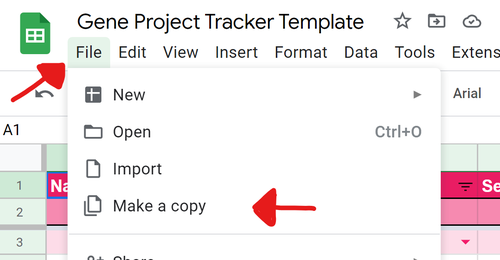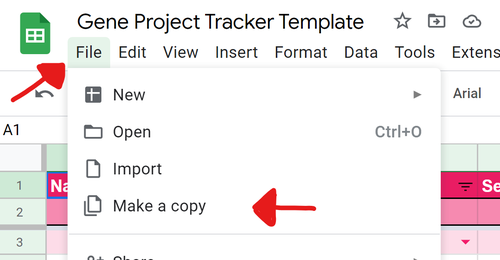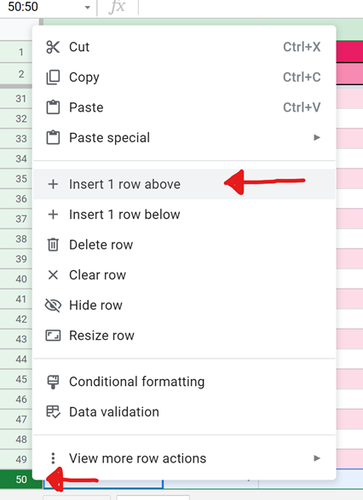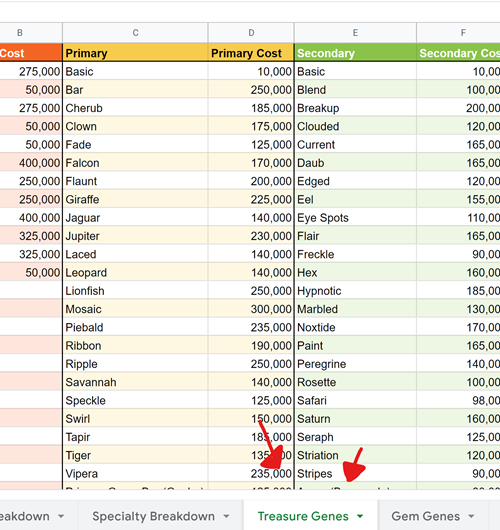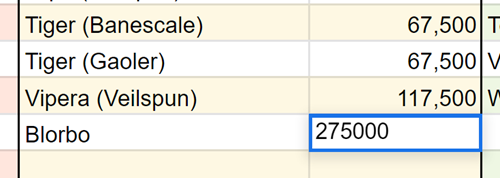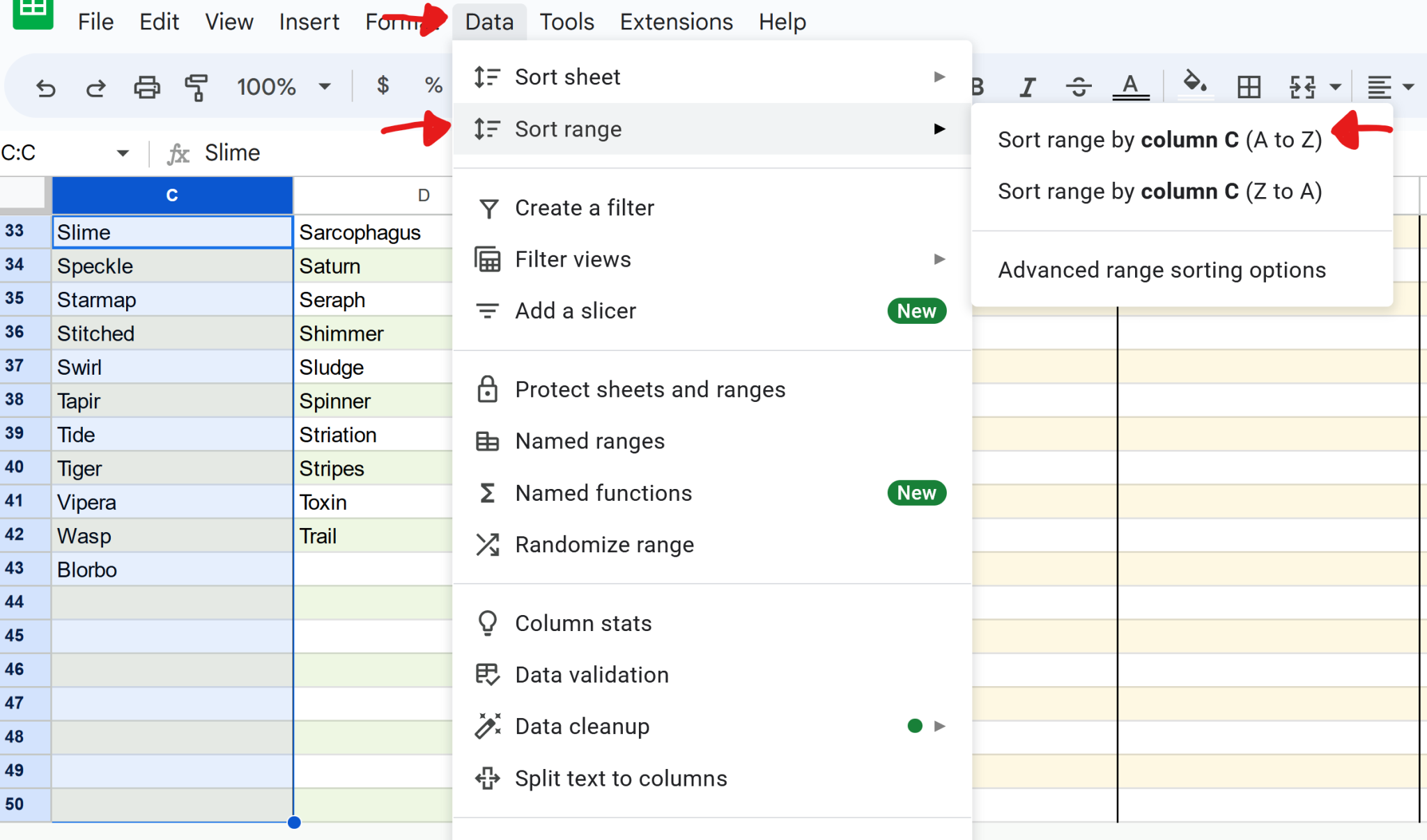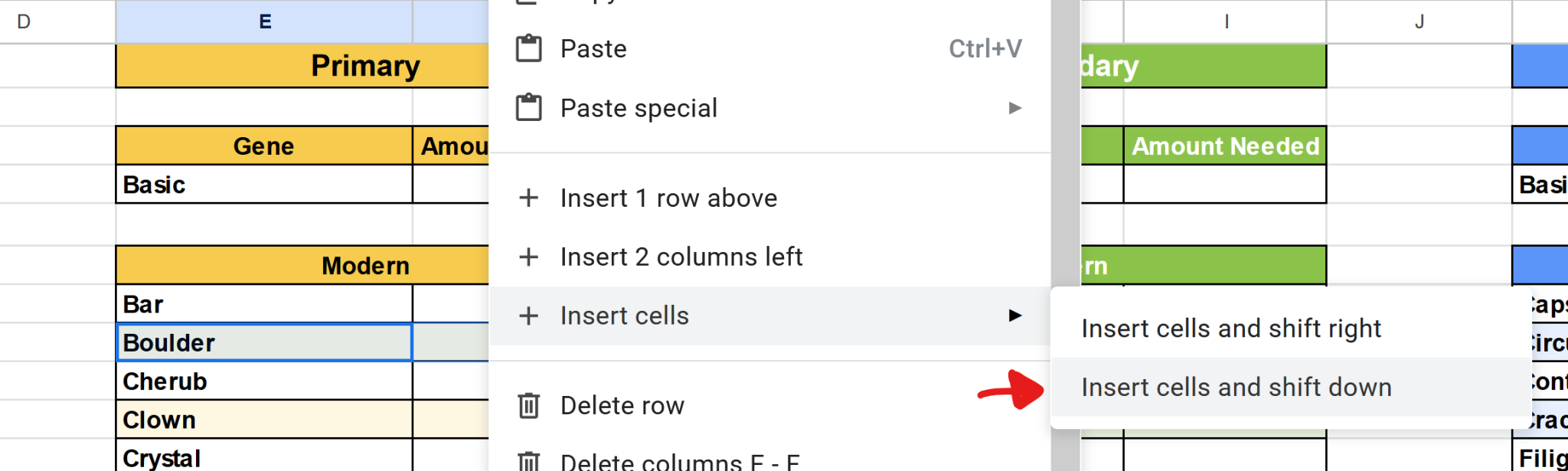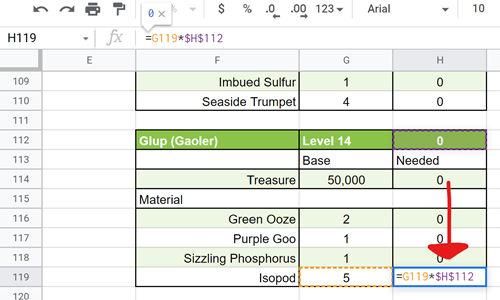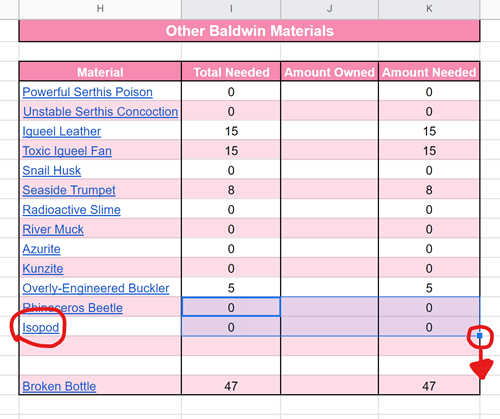How To Use and Update The Sheet:
- Under the name column in the Project List tab, put the name of your dragon. I also like to link to their page in my lair using the link function on the top bar.
- From the dropdown menu in each column, select what scrolls you intend to use for this dragon. If you already have a scroll for a certain spot, or don’t want a scroll there, you can either leave it blank or select “None” from the dropdown.
- Always select breed first when inputting an ancient dragon. The spreadsheet presumes you are geneing a modern breed and will only display modern genes unless you select an ancient breed from the breed dropdown. If your dragon is already the ancient breed you want it to be, select "[Breed name] (Non-Calculating)" and it will display the ancient genes without including the cost of the breed change scroll.
- If you want to use a silhouette scroll or scroll of eternal youth, select “Yes” from the dropdown. Otherwise, leave it blank or select “No”.
- Get your total! The first “Total Treasure” column is the normal rate from the MP. The “Total Treasure (Max Discount)” column calculates the cost if you were to buy it at the maximum discounted rate when your flight has dom. The "Grand Total" tab also shows your totals, but doesn't show the dom discounted rate.
Once you’ve obtained a gene or finished a project, you can just clear out that cell/those cells and put in another project.
The template starts with 48 rows. If you have more than 48 projects, first off, rip your wallet, second off, you can just insert rows above the last row by either right-clicking the row number on your left and selecting “Insert 1 row above” or left-clicking that same row and hitting Ctrl+Shift+’+’. If you insert rows below, a) there’s an annoying black line that I can’t figure out how to make it go away so it’s not as pretty, and b) you’ll have to edit the sum function in the total column to include the added row. Just add it above. It’s easier, I promise.
Next, you'll need to go into the invisible raw data tabs. You can access those by clicking the three lines at the bottom left-hand corner of the spreadsheet and scrolling to the bottom.
You'll need to open all three of them. Add to the sheet the number of rows you want to add to each sheet.
Once you've done that, just drag the formula down from A1. you don't need to do it for the whole row, just the cell. You can make sure that it goes all the way to the end cell by checking the formula at the bottom of the list. If the first variable after the word "MATCH" goes to or past the number of last row you added in the project list, you're all set there. Do it in each sheet - Primary, Secondary, and Tertiary.
Finally, you’ll need to drag down the formulas in columns C-O (so from the "Primary" column to the "Total Treasure (Max Dom Discount)" column) in "Project List" in order for them to populate. In order to drag the formulas down you’ll first select the cells above or below the added rows, grab the little blue square in the bottom right corner, and drag it down to the bottom of the sheet. If you drag over any data you've input/selected, it will erase it, so add more rows when you're one up from the bottom, not when you've reached the end.
Gene Totals
What it says on the tin - counts up how many you need of each gene. Organized by type, genes themselves separated by breed group (modern, Banescale, etc.).
Materials Total
The Materials Total tab will show you how many materials you need for the Baldwin, Swipp, and other scrolls you’ve chosen. “Total Needed” is the amount of materials calculated by the breakdown tabs. You can enter the amount you own in the “Amount Owned” tab to get the number you need in the “Amount Needed” tab.
Each listed material is linked to their search on the Auction House, defaulted to treasure only. That’s just how I personally prefer to search, and, I’m gonna be real, I wasn’t going to make two versions of the sheet for something small like that. If you want to change the links to treasure and gems/gems only, go ahead! I won’t stop you.
The complex materials (Glass Beaker, Sizzling Phosphorus, Imbued Sulfur, etc.) are factored into the regular transmuted materials, so if you enter in how many you have, it will account for it in the simple materials needed as well (e.g., a Reinforced Glass Beaker takes 2 Orange Goo, 2 Red Goo, and 4 Broken Bottles to make, and those will show up in their respective spots in the Transmuted Materials table; however, if you put that you already have a Reinforced Glass Beaker, it will subtract those from the total needed).
I put the treasure cost of making complex materials in the breakdown tabs, but I didn’t calculate the total cost anywhere because I consider that petty cash. If you don’t have it, play a few rounds of Tidal Trouble or hoardsell some loose trinkets or something.
Grand Total
A summary of the cost in treasure and gems, the overall number of genes you need by type, and the overall number of materials you need for Baldwin/specialty genes. Basically a tab for you to look at and cry over the cost of your projects.
Baldwin Breakdown
This tab breaks down the recipes per scroll, instead of lumping them together by material. You’ll be able to see specifically what scroll needs what, how many you want of each scroll, and the level of cauldron you’ll need to brew it.
Specialty Breakdown
This shows the specialty scrolls (scrolls not bought or brewed), how to get them, and, for the Swipp genes, what the trade items you need are. There’s also a link to the database entry in case you want more information/want to go to the AH listing from there.
Updating the Sheet
Whenever I update, I'll ping the pinglist and put out a "patch notes" summary of what was changed.
For treasure/gem genes:
The easiest way to update the sheet for any treasure/gem gene changes will be copy/pasting the entire tab's data from the updated template into the appropriate tabs in your copy. The entire tab can be selected for copy/pasting by pressing the blank rectangle in the upper left-hand corner, above row A and to the left of column 1. From there, go to the "Organized Data" tab and do the same thing. You can also just copy/paste the relevant column(s), it's up to you.
For Baldwin and specialty genes:
Copy/paste the "Baldwin Breakdown" tab and "Baldwin Genes" tab from the template as outlined above. It should add in any new rows if needed, but if there are difficulties in getting it to work, add them in yourself before pasting. You'll also need to update the materials tab - again, you can just copy/paste the whole tab. Alternatively, you can just copy/paste the specific table or entry.
For new ancient breeds:
Copy/paste the new data as outlined above in every tab
except for the "Organized Data" tab. In the "Organized Data" tab, you will need to add a column
before the Aether and Aether (Non-Calculating) columns. If you add it after, you will throw off the formulas for the dependent dropdowns, and the "Project List" tab will no longer function correctly. To do this, right click the top of the column and select Add Column > Add Column to the left.
You will need to do this for both the calculating and non-calculating columns, as well as each category of genes. They're organized left to right, starting with Banescales in column F. Yellow columns are primary genes, green columns are secondary genes, and blue columns are tertiary genes. When you are done, there should be six additional columns - two in each category. You can reference the template to make sure. Once you've done this, you can paste in the new tab data from the template, and it should be good to go.
(
Note: If you are using the OG version of the spreadsheet from 2022, you will not be able update your spreadsheet like this. The only option for updating is to make a new copy and re-enter your data. Apologies - I made a couple of quality of life updates that make the dropdowns far less unwieldy, but it made some fundamental changes to tab structure and added new, hidden tabs.)