

Smore
(#61216340)
Coding guide
Click or tap to view this dragon in Predict Morphology.
Energy: 0/50

Expand the dragon details section.
Collapse the dragon details section.
Personal Style

Ancient dragons cannot wear apparel.
Skin
Scene

Measurements
Length
8.68 m
Wingspan
7.54 m
Weight
759.1 kg
Genetics
Cream
Marble (Banescale)
Marble (Banescale)
Cream
Mottle (Banescale)
Mottle (Banescale)
Cream
Porcupine (Banescale)
Porcupine (Banescale)
Hatchday
Breed
Eye Type
Level 1 Banescale
EXP: 0 / 245


STR
8
AGI
7
DEF
6
QCK
8
INT
5
VIT
6
MND
5
Biography

See also:
|
|
Namesake: S'mores, a snack made from roasted marshmallows topped with chocolate and smacked in between two crakers. Origin: Smore was born in LunaLumbre's venerable clan of the Blacksand Annex. Apparently it is a calm clan compared to other fire clans, and their spokesdragon is really nice. Job: Running the coding guide is his volunteer job. His paid job is as an editor. He helps style official announcement posts and books any dragon wants to publish. He also reads trough everything to check for spelling errors and better wording. |






His favourite books are on birds, and he has a whole bookshelf dedicated to the birds of Sornieth. He prefers the illustrated versions. His latest fancy are those with moving images. They can only be captured by arcane dragons at present, but he imagine the technology will adapt quite quickly.
He arrived at the Windflower as a grown up, and was shocked at how many dragons lived there. From the air it did not look nearly as densely populated. The fleeting masses and thousands of stories intrigued him, and his thirst for more stories has never been satisfied. As more ancients showed up, he helped them settle in and created some sort of remembrance community torestore the old stories. Someone else has long since taken over this task, but he is greatly appreciated by the other ancients.
As biography styling took off, he started an apprenticeship at the library before landing his current editor job. He is very sensitive to new trends, and tries to embed these into his work. Classical and elegant setups are his absolute favourite, but sometimes the situations calls for simplicity or something funky.
| ooo |

| oo |

| oo |

|
When you create a private message, or writes or edits a forum post or dragon biography, you get a few text styling options. These codes are called BBCodes and are often the same across all forums. You don't need to remember them by heart.
Coding adds a personal touch. In forums, dragon biographies (bios for short) and private messages (PMs), a few coding options are available as shortcuts. However, there exist a lot more. In your user profile there are currently no shortcuts available, but the codes work there as well. If you want a fancy profile you must either do the coding yourself or use someone else's as a base.
In general, you write a command in brackets before the text or image you want to address, and end with a /command in brackets. For this guide I assume you want to learn to write the commands in themselves and know where to find them in the shortcuts. You can use small or capital letters in the codes and they should still work. If you write codes within codes, always end the first code last. And if you find this guide useful, please leave this dragon a like!
User codes
You can "ping" other users in the forum by typing @ before their username. Once posted, that user will get a notification that they can click to go to your post. This notification is called a ping, and the user got pinged. When posted, the name will become clickable. I can post the code here, but pings only work in the forums.
Example: @Lisegathe
Previously, pinging a user twice in the same post gave a person 2 notifications. Luckily, this issue has been fixed. You can insert someone's avatar dragon, or profile picture, and it will be clickable. This will not give them a notification.
Example:

Code:
[user=Lisegathe]
Dragon Codes
Now we are getting into FR specific image codes! On a dragon profile you can click the share button right under the star button, also called the like button, and over the sell button. Note that some users have the like button disabled. Copy the widget and you get what is commonly referred to as the dragon BBCode because that was its name before the dragon profile rewamp in 2020. It is basically your dragon with its link attached. This is what you usually post in the forums, dragon share treads, sales posts and so on because it not only lets you show off your dragon, but also lets others click it to visit and view the whole dragon profile.
Example:

Code:
[url=https://www1.flightrising.com/dragon/54404173][img]https://www1.flightrising.com/rendern/350/544042/54404173_350.png[/img][/url]
You can also just right click your dragon and click "copy image address" and paste it with an img code. You will also have to insert ".png" if that is missing. This will display the image, but will not link to your dragon. This works for images and gifs outside of Flight Rising as well.
Example:

Code:
[img]https://www1.flightrising.com/rendern/350/544042/54404173_350.png[/img]
If you skip the entire img code and just post the image address for your dragon, it will display the link and it will be clickable. When clicked you will be taken to a page which displays your dragon image and nothing else. It doesn't matter if you add the .png or not. This works for images and gifs outside of Flight Rising as well.
Example: https://www1.flightrising.com/rendern/350/544042/54404173_350.png?mtime=XWe4JAACan8
Now we will use this image link as a base to get the other dragon image formats used around Flight Rising. Pay attention to the parts highlighted in blue:
https://www1.flightrising.com/rendern/350/511689/51168808_350.png
Change 350 to avatars and delete _350. This displays your dragon in the small size you see on your lair pages.
https://www1.flightrising.com/rendern/350/511689/51168808_350.png
Change 350 to avatars and delete _350. This displays your dragon in the small size you see on your lair pages.
Example:
Code:
[img]https://www1.flightrising.com/rendern/avatars/511689/51168808.png[/img]
Change 350 to portraits and _350 to p. This displays your dragon's headshot.
Example:

Code:
[img]https://www1.flightrising.com/rendern/portraits/511689/51168808p.png[/img]
Change 350 to coliseum/battlesprites and delete _350. This displays the dragon in the size used in the coliseum in general. This is slightly bigger than in the lair pages. It is always facing right.
Example:
Code:
[img]https://www1.flightrising.com/rendern/coliseum/battlesprites/511689/51168808.png[/img]
Change 350 to coliseum/portraits and delete _350. This displays the mini-banner used while in a coliseum battle.
Example:

Code:
[img]https://www1.flightrising.com/rendern/coliseum/portraits/511689/51168808.png[/img]
Links
Copy the url address you want to link to. When you post a Flight Rising link you don't need any codes. They just work. I think Deviantart links also work because they are affiliated with Flight Rising (FR). When posting a non-FR link, you need the url code for it to be clickable.
Example 1: https://www1.flightrising.com/dragon/51499154
Example 2: https://docs.google.com/document/d/1cDeVYmV9r6BLPXJKkPWIyxb_yU7ssY6IQDDP2XyZo3I/edit?usp=sharing
Code:
[url]https://docs.google.com/document/d/1cDeVYmV9r6BLPXJKkPWIyxb_yU7ssY6IQDDP2XyZo3I/edit?usp=sharing[/url]
You can envelop a letter, sentence or image with a link. This is very practical because it looks good and saves space.
Example: My dragon Pyros holds all my guides.
Code:
[url=https://www1.flightrising.com/dragon/62075217]Pyros[/url]
Item codes
More Flight Rising specific codes! To display almost any item, simply write in brackets item=name. This code can be grabbed from the game database by clicking the share button and then copy the icon code. Previously this code didn't work correctly for skins, but now it does!
Example:
Code:
[item=Wind Sprite]
To get the miniature icon and full name, clickable and automatically linking to the game database entry copy the widget instead.
Example: Wind Sprite
Code:
[gamedb item=3148]
When you save a scry using the Predict Morphology function, or save an outfit in the Dressing Room you can click the share button and copy the Widget. When pasted this will give a preview of your scry/outfit. When click they will redirect you to that exact scry in the Scrying Workshop or outfir in the Dressing Room.
Example:

Angelcloud

Unnamed main
Code:
[morphology=29447][outfit=938419]
The last assets of this chapter are the emojis. Dragon faces appear in 2 sizes, while all others only exist in the small size. As there are so many, the easiest way to get them on your profile is to copy the code from a dragon bio etc.
Example:
Code:
[emoji=wind rune size=1][emoji=spiral tongue size=1][emoji=spiral tongue size=2]
Funfact: Previously, item codes for items with a name containing ' simply didn't work. For a time there was an extra code you could insert to make it work, but luckily they fixed it. Skin codes can be written in two ways, and both give the same result now. Previously only one could be clicked and gave you a preview on your dragons, while the other only let you preview the skin itelf. This is why we have two ways of writing the skin codes. As a side note, if several skins are named the same, the skin code with the skin's name in it will only show the oldest skin with that name.
Example:

Code:
[skin=21623][item=Accent: Twirluminescent]
Text
Our headers are in bold, but we can also make them italics, underlined or striketrough.
Example: Test Test Test
Code:
[b]Test[/b] [i]Test[/i] [u]Test[/u] [s]Test[/s]
The size of your text makes it easier to distinguish between headers and flavour text. The sizes range from 1 to 7 and the default size is 3.
Example: Size 1 Size 2 Size 3 Size 4 Size 5 Size 6 Size 7
Code:
[size=1]Your text here[/size]
We also have the superscript and subscript commands. I never use them.
Example: I'm up here
Code:
[sup]I'm up here[/sup]
Example: I'm down here
Code:
[sub]I'm down here[/sub]
The spoiler command was disabled for some time due to misuse, but apparently the function is back. Mark the spoiler to highlight what it says.
Example: You look good sweetie!
Code:
[spoiler]Text[/spoiler]
Next we have something fancy: colours! Some colours are inlaid so you can spell them outright. For others you need the exact colour codes. You can also use an external page like https://www.color-hex.com to find any colour code. The colour "transparent" makes the text invisible and is great for distancing.
Example: preset blue preset transparentExact code
Code:
[color=blue]preset blue[/color] [color=transparent]preset transparent[/color][color=#4089db]Exact code[/color]
I have no idea how many different fonts currently exist and can be used on Flight Rising, so if you like a font not on this list you can try it in the code and hope it works. If it does, feel free to tell me so I can add it to the list below. Some fonts will appear bigger or smaller than the original, but they are still size 3. All the fonts below have been discovered by users of Flight Rising.
Code:
[font=font name here]Your text here[/font]
Examples:
Agency FB
Arial
Arial Black
Arial Narrow
Book Antiqua
Bell MT
Calibri
Cambria
Candara
Century
Century Gothic
Comic Sans MS
Consolas
Constantia
Copperplate
Corbel
Courier New
Curlz MT
Cursive
Engravers MT
Fantasy
Fixedsys
Franklin Gothic Medium
Gabriola
Garamond
Garton
Georgia
Herculanum
Impact
Lucida Console
Lucida Sans Unicode
Microsoft Sans Serif
Mistral
Monospace
Monotype Corsiva
OCR A STD
Optima
Palatino Linotype
Papyrus
Showcard Gothic
Sylfaen
Symbol
System
Tahoma
Times New Roman
Trebuchet MS
Verdana
Vivaldi
Wingdings Example
Webdings Example
Webdings can be used without a code if you copy them.
Example: ♥°•♪♦*✴✽★✭☆
Code:
♥°•♪♦*✴✽★✭☆
Paragrahps
We will start with the easiest part: page alignment. Left aligned text is the standard, but it can also be centered or right aligned.
Example
Code:
[left]Example [/left]
Example
Code:
[center]Example[/center]
Example
Code:
[right]Example[/right]
Then we have lists. There are four types of lists, but only two of them have shortcuts. You can also make a list without using any of these codes, just by adding an emoji before each point/line.
Example:
- Cream primary
- Cream secondary
- Cream tertiary
- Fire uncommon eyes
Code:
[LIST=1]
[*]Cream primary
[*]Cream secondary
[*]Cream tertiary
[*]Fire uncommon eyes
[/LIST]
Example:
- Cream primary
- Cream secondary
- Cream tertiary
- Fire uncommon eyes
Code:
[LIST]
[*]Cream primary
[*]Cream secondary
[*]Cream tertiary
[*]Fire uncommon eyes
[/LIST]
Example:
- Cream primary
- Cream secondary
- Cream tertiary
- Fire uncommon eyes
Code:
[LIST=A]
[*]Cream primary
[*]Cream secondary
[*]Cream tertiary
[*]Fire uncommon eyes
[/LIST]
Example:
- Cream primary
- Cream secondary
- Cream tertiary
- Fire uncommon eyes
Code:
[LIST=a]
[*]Cream primary
[*]Cream secondary
[*]Cream tertiary
[*]Fire uncommon eyes
[/LIST]
The indent code lets you shift text one step inwards. If you use it twice, it will shift two steps inward.
Example
Code:
[indent]Example[/indent]
My perhaps most used code is the columns code. You can make any number of columns, but I recommend using less than 6. When you have mastered this code, you will be able to understand most complex bio codes.
Example:

|
The image in the right column is a placeholder because ancient breeds can't use apparel. The image in the left column is a placeholder because hatchlings can't use apparel. |
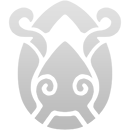
|
Code:
[columns]What you want in the first column
[nextcol]What you want in the second column
[nextcol]What you want in the third column
[/columns]
You can add a break line. It is the rule command or just - five times in a row. It will also work if you make more than five in a row.
Example:
Code:
-----
[rule]
In the forums, you can quote someone's posts by clicking the blue " button. This will make a quote of their post in the comment section. You can comment or edit their post and post it. However, the quote code can be used without quoting someone. You can add a heading as well, but if you do it will always say "your heading wrote" instead of just "quote". Quotes work well with other codes, like columns.
Example:
Quote:
Text
Code:
[quote]Text[/quote]
Example:
Header wrote:
Text
Code:
[quote=Header]Text[/quote]
The last code is one you have seen a lot in this tread. The code code shows how a code or text is written without executing it. You can use it to explain a small code or a whole biography. There is one annoying thing about it: You can't display a code code in a code code. So I will show it here using parantheses () instead of brackets [].
Example:
Code:
Example
Code:
(code)Example(/code)
A few codes have been disabled because they were misused. This includes the music track code and the hoover text codenamed acronym. I'm not sure if we have ever had collapseable text, but I would love to have them.
Formats
What, you are still here? Well, ok. You must be really into coding! Here is a last snacks for you, but it is only practical information and not codes. The maximum size of images you can use differs from dragon bios to forums and profiles, and it changes depending on if you need a scroll bar or not. This is just a compiled list of maximum sizes for images.
Dragon profile without a vista:
Dragon profile with a vista:
Forum post:
Forum signature width:
Forum signature height:
User profile without a scrollbar:
Profile with a scrollbar:
Private message width:
Lair and den tab description width without a scrollbar:
Lair and den tab description height:
Click or tap a food type to individually feed this dragon only. The other dragons in your lair will not have their energy replenished.
Feed this dragon Insects.
Feed this dragon Meat.
Feed this dragon Seafood.
This dragon doesn't eat Plants.
Exalting Smore to the service of the Windsinger will remove them from your lair forever. They will leave behind a small sum of riches that they have accumulated. This action is irreversible.
Do you wish to continue?
- Names must be longer than 2 characters.
- Names must be no longer than 16 characters.
- Names can only contain letters.
- Names must be no longer than 16 characters.
- Names can only contain letters.
















