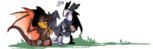...It's a simple thing, but I had to use search to find out about some nuances - portraits, namely, - so I figured I might as well gather everything together, so it'll be easier to find! :D
Thanks to everyone who over the years wandered the Help forum, allowing me to compile this thing. <3
I'm sorry if this already exists, but search didn't get me anything detailed, so... Enjoy? XD Feel free to ask questions, too - I love coding, even simple as this. And I'm subscribed to this. :D
Basic Information
Just a quick note in case you aren't well-versed in the workings of BBCode - or any code in general! Or image links. Skip it if you know all that. :D
Images can be added in bios and forum posts via the BBCode tag "img". To do so, you need to have an image URL. For the images from FR it can be obtained quickly - as seen below - and mostly effortlessly. However, if you want to add a picture you made yourself, you have to use an image hosting site; you can find these easily with search engine, but just in case, I use "imgbox".
Image URL should be added between two "img" tags like this:
Images also can be linked with "url" tag like any text:
They are also susceptible to tags like "column" and "center", but sadly, it doesn't seem that FR allows image resizing by using tags.
Image URLs
Here's a brief summary of how to get image URL for FR resources.
The simplest way to do so is to right-click on the image you want to use and choose "Copy image URL". Depending on your browser or operating system this option may be called differently, but in most cases it will be here.
Alternatively, you can open the image first - with right-click and "Open image" command or by dragging and dropping the image in a new tab, - and then copying the URL from browser's address bar.
You can also type the URL yourself, of course, or slightly modify the different URL in some cases. If, you know, you can't copy it for some reason - or want to make things faster without opening new tabs. :D
Dragon Images
Full Body

To add a basic full body dragon image, all you need to do is to visit a dragon's page and find a "Share" button - it's to the left from the energy bar, under the number of likes. Click it, and you'll see options for a BBcode and a widget. Copy whichever you prefer and add it to your post, and you'll have a dragon image linked to said dragon's page. The widget only works on FR.
The BBcode should look like this:
Copy it in your post or bio, and it will work. :D You can also easily modify the link - just replace the text in the first url tag, like this:
Smaller Full Body

Images commonly used as smaller versions of full body ones actually come from the dragon lair's pages. Their codes look like this:
To get their URL you can use two simple methods. You can either go to the lair, right-click on the picture and use "Copy image URL", which will get you this:
All you need to do is delete the part from "?" to the end of the link, and it's all set.
Alternatively, you can just modify the aforementioned full body picture:
by changing first "350" to "avatars" and deleting "_350" at the end of the link.
Portraits

Portrait sized dragon images can be accessed with avatar changing tool of the site. Simply click the arrow next to your profile name, and pick "Change Avatar". It will open a pop-up window with your options. Find the dragon image, right-click, copy image URL and you'll get:
Delete the part from "?" to the end of the link, and it's your URL.
All of these pictures will update as you update you dragon, so don't worry about renewing the link. The only thing that possibly can break these is the dragon being exalted.
Scries
(without saving them)
To add a scry picture without saving it first, you just have to right-click on it in Scrying Workshop and copy the URL. Sadly, it seems that you cannot modify the picture by modifying the link, even if it looks like you can.

Item Images
FR has a specific tag that allows users to display items:
This way of displaying an item will give players info on it when hovered over with the mouse cursor and will make it interactable (for apparel and skins/accents). If you do not wish this to happen, you can use the old right-click, "Copy image URL" and then the "img" tag.
You can also modify numbers in the link to get different things for fun. (Links for different types of items look different, however.)

Avatar Images
You can add user's avatar by using:

Alternatively, you can just right-click on their avatar, copy URL and delete the part after "?" like with other dragon portraits.

Miscellaneous
You can use different miscellaneous images from the site as well, as long as you can get their URL. Not all of them are easily obtainable, but there are some guides and lists that can help with that!
For example, check out this awesome guide "FR Image Assets" by Starrlight.
For more formatting info you can also refer to "BBCode" guide by aisumoka.

Please don't infringe on copyright, and have a great day! :D
Thanks to everyone who over the years wandered the Help forum, allowing me to compile this thing. <3
I'm sorry if this already exists, but search didn't get me anything detailed, so... Enjoy? XD Feel free to ask questions, too - I love coding, even simple as this. And I'm subscribed to this. :D
Basic Information
Just a quick note in case you aren't well-versed in the workings of BBCode - or any code in general! Or image links. Skip it if you know all that. :D
Images can be added in bios and forum posts via the BBCode tag "img". To do so, you need to have an image URL. For the images from FR it can be obtained quickly - as seen below - and mostly effortlessly. However, if you want to add a picture you made yourself, you have to use an image hosting site; you can find these easily with search engine, but just in case, I use "imgbox".
Image URL should be added between two "img" tags like this:
Code:
[img]Image URL goes here[/img]
Code:
[url=Link goes here][img]Image URL goes here[/img][/url]
Image URLs
Here's a brief summary of how to get image URL for FR resources.
The simplest way to do so is to right-click on the image you want to use and choose "Copy image URL". Depending on your browser or operating system this option may be called differently, but in most cases it will be here.
Alternatively, you can open the image first - with right-click and "Open image" command or by dragging and dropping the image in a new tab, - and then copying the URL from browser's address bar.
You can also type the URL yourself, of course, or slightly modify the different URL in some cases. If, you know, you can't copy it for some reason - or want to make things faster without opening new tabs. :D
Dragon Images
Full Body

To add a basic full body dragon image, all you need to do is to visit a dragon's page and find a "Share" button - it's to the left from the energy bar, under the number of likes. Click it, and you'll see options for a BBcode and a widget. Copy whichever you prefer and add it to your post, and you'll have a dragon image linked to said dragon's page. The widget only works on FR.
The BBcode should look like this:
Code:
[url=http://flightrising.com/main.php?dragon=42010613]
[img]http://flightrising.com/rendern/350/420107/42010613_350.png[/img]
[/url]
Code:
[url=http://google.com]
[img]http://flightrising.com/rendern/350/420107/42010613_350.png[/img]
[/url]
Smaller Full Body
Images commonly used as smaller versions of full body ones actually come from the dragon lair's pages. Their codes look like this:
Code:
[img]http://flightrising.com/rendern/avatars/420107/42010613.png[/img]
To get their URL you can use two simple methods. You can either go to the lair, right-click on the picture and use "Copy image URL", which will get you this:
Code:
http://flightrising.com/rendern/avatars/420107/42010613.png?mtime=W0LNtgAAVR0
Alternatively, you can just modify the aforementioned full body picture:
Code:
[img]http://flightrising.com/rendern/350/420107/42010613_350.png[/img]
Portraits

Portrait sized dragon images can be accessed with avatar changing tool of the site. Simply click the arrow next to your profile name, and pick "Change Avatar". It will open a pop-up window with your options. Find the dragon image, right-click, copy image URL and you'll get:
Code:
http://flightrising.com/rendern/portraits/420107/42010613p.png?mtime=W0LNtgAAM3Y
Code:
[img]http://flightrising.com/rendern/portraits/420107/42010613p.png[/img]
All of these pictures will update as you update you dragon, so don't worry about renewing the link. The only thing that possibly can break these is the dragon being exalted.
Scries
(without saving them)
To add a scry picture without saving it first, you just have to right-click on it in Scrying Workshop and copy the URL. Sadly, it seems that you cannot modify the picture by modifying the link, even if it looks like you can.
Code:
http://flightrising.com/dgen/preview/dragon?age=0&body=25&bodygene=11&breed=11&element=6&eyetype=2&gender=1&tert=97&tertgene=14&winggene=20&wings=113&auth=0555cf78799ccb4075dce51760ab4d458fb72d53&dummyext=prev.png

Item Images
FR has a specific tag that allows users to display items:
Code:
[item=Item name]
[item=Weary Focus]
This way of displaying an item will give players info on it when hovered over with the mouse cursor and will make it interactable (for apparel and skins/accents). If you do not wish this to happen, you can use the old right-click, "Copy image URL" and then the "img" tag.
You can also modify numbers in the link to get different things for fun. (Links for different types of items look different, however.)
Code:
[img]http://flightrising.com/images/cms/equipment/17136.png[/img]

Avatar Images
You can add user's avatar by using:
Code:
[user=Username]
[user=CactusElixir]

Alternatively, you can just right-click on their avatar, copy URL and delete the part after "?" like with other dragon portraits.
Code:
[img]http://flightrising.com/rendern/portraits/417268/41726712p.png[/img]

Miscellaneous
You can use different miscellaneous images from the site as well, as long as you can get their URL. Not all of them are easily obtainable, but there are some guides and lists that can help with that!
For example, check out this awesome guide "FR Image Assets" by Starrlight.
For more formatting info you can also refer to "BBCode" guide by aisumoka.

Please don't infringe on copyright, and have a great day! :D
...I'm a cactus.

|
Ping: @CactusElixir FR+11 (but odd hours) Have an amazing day! Voices of Chaos (hiatus) Vote-controlled dragon journey! Check it out, the more the merrier. :D |