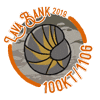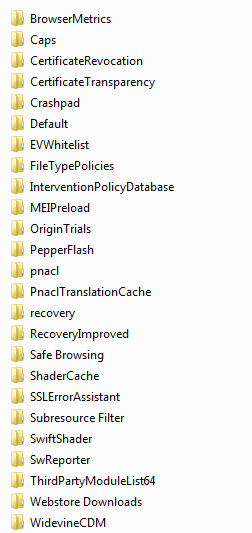I discovered FR pics on my computer, which were conveniently stored away in my user profile folder. Pictures include vistas, dragons, art, Coliseum venues, etc. I'm pretty surprised that I found them, since this means that I don't need to spend hours trying to edit out the eliminated enemy from a screenshot of one of my dragons using eliminate. It's there, but it's easy to find.
Here's how to view the FR pics stored onto your computer efficiently. (Works for Windows users who play FR on Chrome.)
For those who play FR on Windows with Firefox, follow these instructions.
Here's how to view the FR pics stored onto your computer efficiently. (Works for Windows users who play FR on Chrome.)
- Open up Windows Explorer and visit your user profile folder in the "Users" folder.
- Change your setting to view hidden items and go to the "AppData" folder.
- Go to the "Local" folder, then "Google", then "Chrome", then "User Data", then to your profile folder OR the "Default" folder if no profile folder exists.
- Go to the "Cache" folder and press the Shift key and right-click in the window to open up Command Prompt.
- Enter this code below, then hit enter.
Code:ren *. *.png
- Go back to the folder and change the view to "Medium Icons", "Large Icons", or "Extra Large Icons".
- Scroll through the contents to see the pics.
For those who play FR on Windows with Firefox, follow these instructions.
- Open up Windows Explorer and visit your user profile folder in the "Users" folder.
- Change your setting to view hidden items and go to the "AppData" folder.
- Go to the "Local" folder, then "Mozilla", then "Firefox", then "Profiles", then search for a "cache2" folder and visit it.
- Go to the "Entries" folder, press the Shift key and right-click in the window to open up Command Prompt.
- Enter this code below, then hit enter.
Code:ren *. *.png
- Go back to the folder and change the view to "Medium Icons", "Large Icons", or "Extra Large Icons".
- Scroll through the contents to see the pics.
If anyone knows how to find the pics on a Mac and/or for another browser, please tell me and I'll add in the instructions.
Note: This will cause some pages to not load completely, but that can be fixed by reloading the page. This might occur on other pages in addition to FR pages, but the solution is the same.
Here's a snippet of what I found (the "Medium Icon" view is selected):

In this screenshot, there are icons from the Coliseum, item icons, some of my dragons, abilities as seen in the Coliseum (like sap and eliminate), animation strips of Coliseum enemies, accent previews on a few dragons, apparel previews, the accents themselves, and a few other pics. There are some that don't show, but that's ok.
Hopefully this is ok to be shared in the "FR Discussion" forum, but it can be moved to the "General Discussion" forum if needed.
 | mini gap | links TBA |