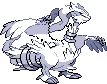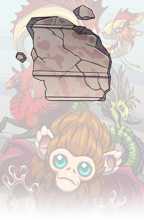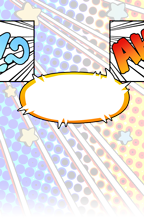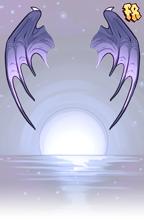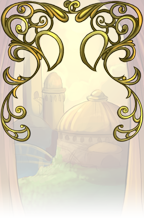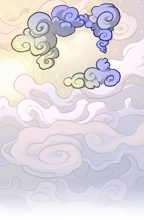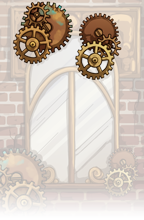currently available box wrote:
Susie is open for Love is In the Air
Sage:
**Sage switches to spring on March 22**
Sage:
**Sage switches to spring on March 22**
new additions box wrote:
- Sorted alphabetically except when a different order makes more sense.
- Text and icons are included. When an icon is unavailable a full preview replaces it.
- Clicking on an icon provides a full preview.
- Links to relevant site pages are included where possible.
- Sage's Seasonal Sundries' URL changes each season, so no URL is provided (because I KNOW i'll forget to change it).
- Prices, recipes, and swaps are all included.
- Method of obtaining is included.
What the heck is a vista? wrote:
A forum vista is an artistic decoration that appears behind your avatar in forum posts. There are a lot of ways to obtain them on-site so they are accessible to every player. These are purely decorative and don’t affect gameplay in any way except looking cool, but some players have made it a goal to collect them all!
Once you’ve obtained a vista, apply it to your account by clicking on it in the Specialty tab of your Hoard, then click on Apply to Account. Flight Rising won’t let you apply a duplicate vista to your account, so no worries there.
After that, to apply it to your forum posts, click the dropdown menu next to your username in the top right corner of the page, then Account Settings, then Forum Vista. A menu of all vistas applied to your account will pop up and you can choose the one you want to use. You can change what vista you’re using at any time through this menu.
You can also apply a vista to a dragon’s bio by clicking the + icon near the bottom left of the bio box.
Once you’ve obtained a vista, apply it to your account by clicking on it in the Specialty tab of your Hoard, then click on Apply to Account. Flight Rising won’t let you apply a duplicate vista to your account, so no worries there.
After that, to apply it to your forum posts, click the dropdown menu next to your username in the top right corner of the page, then Account Settings, then Forum Vista. A menu of all vistas applied to your account will pop up and you can choose the one you want to use. You can change what vista you’re using at any time through this menu.
You can also apply a vista to a dragon’s bio by clicking the + icon near the bottom left of the bio box.