It's that time again! Take a peek at our latest work in revamping the Hoard and Vault, including major improvements to searching, navigation, organization, and item usage.
Hoard/Vault Revamp
Today's Developer Update will focus on our revamp of the Hoard and Vault systems, both of which are receiving significant improvements from top-to-bottom!
Improved Searching and Filtering
One of the top suggestions in the Suggestions forum is a search feature in both the Hoard and Vault, as it would enable you to find easily and efficiently find items. As you may have noticed, we've implemented robust and comprehensive search options to many previous revamps, and this addition is a continuation of our long-term design goals.
So, with that said, let's get down to it! We're excited to share with you the different ways that the Hoard and Vault will soon support in narrowing down your item searching, including:
- Searching by name
- Filtering by stack size
- Filtering by item subcategory
- Filtering by item rarity
- Sorting items alphabetically
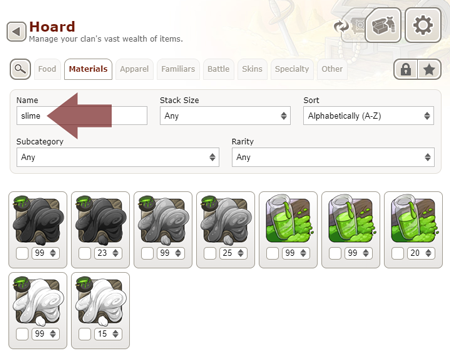
Searching for the term "slime" filters the results to only items with the word "slime" in their name.
Item Interaction Window
While the legacy Hoard allowed for simple functions for only a few types of items (e.g. opening chests, applying genes and vistas, etc.), the revamp will expand the amount of available functions you can perform on a single stack of items.
We handle this through our new item interaction window, which appears when you click on the icon for any stack of items (the term "stack" meaning anything from 1-99). Each item’s interaction window will display a custom array of buttons that will allow you to perform several actions, including (but not limited to):
- Converting food items to food points
- Opening container items
- Previewing items like familiars, apparel, skins, vistas, and scenes
- Transmuting a single item from the stack at Baldwin's Bubbling Brew (provided his cauldron is empty)
- Selling the selected item
- Selling all duplicates of the selected item, should you have more than one stack of it
- Listing the selected item for auction
- Storing the item in your Vault or withdrawing the item to you Hoard
You'll be able to dismiss this window by clicking or tapping anywhere else on the page.
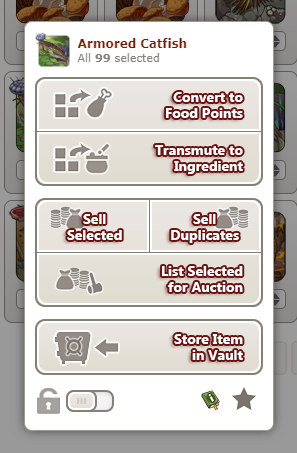
The item interaction window for the food item Armored Catfish, showing the array of new actions that can be performed on the stack.
Opening Chests with Random Contents
To expand upon the new actions available in the item interaction window, we've made some improvements to the act of opening chests that have randomized contents.
In the legacy version of the feature, it was only possible to open these items one-at-a-time (1). In the revamp, we're increasing that count to ten-at-time (10). This should make cracking open stacks of these chests a little bit easier!
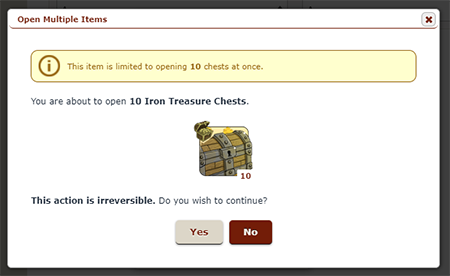
A dialog window asking if the player would like to open ten (10) Iron Treasure Chests at the same time.
Locked Items & Favorites
At the very bottom of the item interaction window, you'll notice two toggles:
Lock
This toggle will lock all instances of the item in your Hoard from being able to be sold for treasure. If you're holding onto some items for a special purpose, objective, or sentimental value, this is a great way to safeguard them. Locked items will be denoted by reduced opacity for the item container.
Favorite
This toggle will favorite all instances of the item in your Hoard. While this toggle doesn't prevent using or selling the item, it can provide you an extra way of classifying items that you like or are important to you. Favorite items will be denoted by the yellow star in the top right corner of the item container.

The location of the lock toggle on the item interaction window, as well as evidence that selling the item has been restricted due to the toggle's state.

A selection of items in the Hoard, some having been locked or favorited by the player.
Both toggles also have accompanying Quick Filter buttons in the top right corner of the Hoard that, when activated, will show you only items that have been toggled into that state.

The locked items Quick Filter is enabled, showing only those food items that have been set to a locked state.
Additional Hoard Options
In addition to everything listed above, we're launching the feature with a few expanded options that you can enable by clicking or tapping the gear icon in the top corner of the page.
Virtual Stacks
Like to keep a tidy Hoard? It will be possible to collapse identical items down into what we're calling "virtual stacks".
Example: If you have three (3) stacks of the same item, all in quantities of ninety-nine (99), enabling this option would collapse them down into a single "virtual stack" of two hundred ninety-seven (297).
Even cooler, this option affects items that don't typically stack above one (1), like familiars and apparel. We hope it's useful for people who like to keep their inventory concise and orderly.
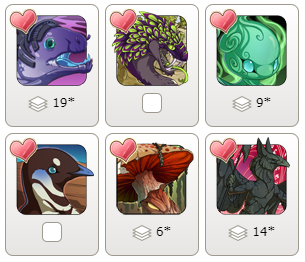
A selection of familiar items; some that have duplicates have been collapsed into "virtual stacks".

A specialized view of a "virtual stack" of plant food items showing that it is comprised of six (6) individual stacks.
Useful Items for Other Features
This next one is one we're particularly excited about. Once this option is enabled, items that have multiple important uses in other site features will have that usage case denoted at the bottom of their container in the form of colorized bars and icons. Mousing over those bars will tell you what the items is useful for.
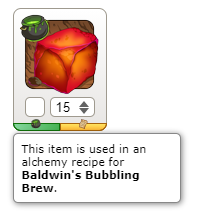
A screenshot depicting the multiple uses for the item Sizzling Phosphorous. The colored bars and icons indicate it is useful in Baldwin's Bubbling Brew and for a Hibernal Den task.
Items Per Page
When we first developed Flight Rising, we designed a lot of our features to work well within a screen resolution that simply isn't that standard anymore. Now that mobile browsers and huge desktop/laptop monitors are commonplace, we wanted to give players more options for showing items per page.
It will now be possible to show up to fifty-six (56) items per Hoard/Vault page!
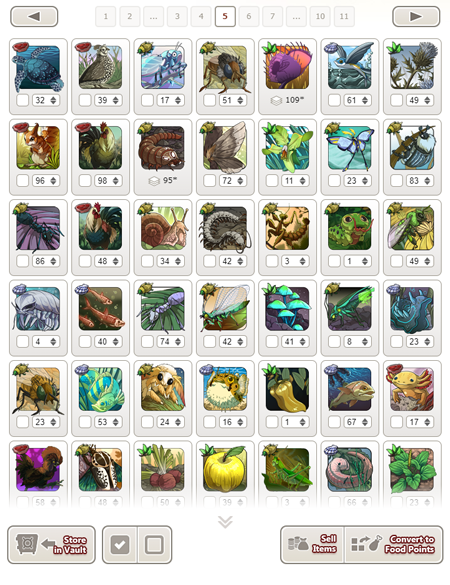
With 56 items shown per page, those that don't vertically fit on the page have been partially obscured by a gradated horizontal bar of item actions. A pair of downward arrows indicate that the player can keep scrolling to see more items.
Self Service: Item Restoration
The launch of this feature revamp will also include a brand new option in our Self-Service support menu. If you make a mistake in hoard-selling an item or multiple items, it will be possible to buy them back (for a markup) using this option.
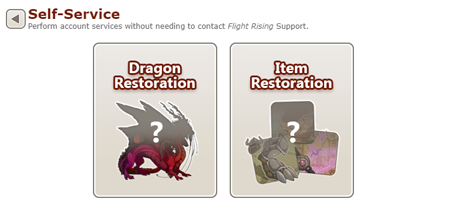
A screenshot depicting the Self-Service hub, including the new option for Item Restoration.
That's all we've got to show you today; thank you for reading! We're putting the finishing touches on this feature, so look out for the Hoard/Vault Revamp launch soon!
Flight Rising Developer
Project Management | Engineering Team Cheerleader | UI Designer
Project Management | Engineering Team Cheerleader | UI Designer





























