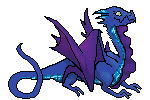What This Tool Is
The Super Hoard Organizer is a way for users to manually input the values of their Hoard to find out how much it is worth, what foods they should convert, and whether they can make Swipp or Baldwin swaps.
A long time ago, user AdeleneDawner made the original Super Hoard Organizer. It was eventually abandoned due to it requiring a lot of updating constantly; it has been taken up by myself.
If you are interested in using this, you'll want to visit the big pink link above, then click File, then click Make a copy... This will make an editable version of the sheet for your own personal usage, which is automatically saved in your Google Drive. No, this does not work in Excel, sorry!
When I update the sheet, I can ping you (just request it), and you can see the newest version at the link above. Additionally, if you just visit the sheet, the INTRO tab's top-right corner will show what version number we're at, such as if I have updated prices or added items.
How to Use the Tool
INTRO
This tab is to show what the latest changes are, and has a link back to this thread. You can delete it on your own copy.
Totals
This tab will show you your overall Hoard value. Fill in the cells in the B column that are shaded orange with your lair's stats and it will start to auto-calculate elsewhere. Hover your mouse over any cell with a little black triangle in the upper-right corner if you want an explanation of it.
Once you have input what dragons you own, how many converted food points you have, and how many days of food you want to have as a minimum, if you need to convert more food points, food types will appear in columns H and onward. If you convert what is listed, that will give you the required food points you need for your desired days. If you flag specific foods as ones to keep for Swipp, Baldwin, or reselling, or just keeping, they won't appear here.
Total value of items to sell is a listing of items that you don't want to keep outright. Total value of items to keep includes things like apparel, familiars, and skins. Total value of hoard is just adding up the previous two.
Once you have added items in other tabs that are wanted, it will calculate a wishlist for you and which you can afford, the cheapest and the most expensive. Note, a wishlist will also be created in the Wishlist sheet (see next).
Wishlist
This is an auto-populating sheet that lists out what items, and how many, you want from each other sheet. It also has a manual-editing few columns on the far right if you wanted to add anything special. This will not tell you the cost, however.
Dragons
This tab is for you to input your dragons in. The only necessary one is the Breed column, to calculate who eats how much. Other than that, it should be mostly self-explanatory. When it comes to the familiars, skins, and apparel, make sure to spell correctly (capitalization not necessary), or else it will flag it with a big red exclamation point to let you know the sheet does not know what that item is. Be sure not to edit the very thin cells after each entry, or that sanity-checker won't work! So if you are entering lots of apparel, make sure to press Tab twice after each entry to skip the checker-cell.
Swipp
A listing of all the Swipp items. Add how many you want to make in column A. Column D shows how many you are able to do, whether or not you want to. Column E looks at the items on the other tabs to see if you flagged yourself as wanting one, so you can add that manually to your column A number.
Baldwin
Same thing but the Baldwin trades.
Food, Materials, Apparel, familiars, Battle, Skins, Others
These tabs calculate your hoard! It cannot auto-populate from your account, as that is against the TOS, but you can manually enter how many you own of any item in the orange boxes.
Stacks is for how many full stacks you own of a given item (99), when applicable. You can also just add 99 to your Semi-Stacks column. For Apparel, Familiars, and Skins, this is Copies, because they don't stack. For those, only put in how many are in your Hoard, NOT what are being worn!
Keep / Want is for you to mark how many you want to keep. There is a further column that will check your Baldwin and Swipp tabs, so don't bother adding the amount you need for trades there.
AH Value is a listing of how much the item is worth on the Auction House, as opposed to their autosell price. I update this off and on, albeit only for Baldwin, Swipp, Autosell 0, Retired, and Cycled items. You can enter whatever you want. When it comes to selling/buying, the tab will assume that the Auction House price is the real one, if it's entered.
Autosell is what the item sells for if you hoard-sell it.
For food, Type and Points is the kind of food it is and how much food it's worth.
Retired / Cycled is a cell that I personally update, and you can too, by typing TRUE into it. This will highlight the text in red, too. It's mostly just to make sure you don't hoard-sell, and to remind me to price it when possible.
Swipp and Baldwin automatically put TRUE in if they're used to exchange with Swipp or Baldwin. Swipp Get and Baldwin get will automatically calculate how many you are wanting from the Baldwin and Swipp tabs.
Get counts how many total you want, based on how many you want for Swipp, Baldwin, Keep / Want, and how many you already have.
Autosell or AH does a sanity-check on which price is higher for calculation purposes.
Wanted Value multiplies Get and Autosell or AH to get the Real Price of what you want. (Ie. if you want Black Tulips, they are more expensive on the AH, so you'd have to buy them for the AH price, not the hoard-sell price)
Total Count multiplies Stacks by 99, and adds Semi-Stacks. Total to Sell subtracts Get from Total Count (how many are left over, that you can sell). Value to Sell multiplies the Autosell or AH price by Total to Sell. Total Value just multiplies the Autosell or AH price by Total Count.
For Food, Insects/Meats/Seafoods/Plants counts how much food points you have for each food item.
For Skins, they have an ID # column, which is the ID # for using [ skin = #### ] codes on the forums.
Updating Your Sheet
If you've now populated your sheet with your Hoard information, updated your AH Values, etc., you don't appreciate it when a new item update appears, as a new sheet version comes out! Thankfully it's easy to update your own copy via 3 methods.
1. Copy and paste your data from the orange cells, and the entirety of the Dragons tab, into a new copy of the new version.
2. Add the new information to your existing sheet.
Ex. There are 4 new foods added to the game. Go to the Food tab, scroll to the bottom. See the "Add 1000 more rows at bottom.", change the 1000 to 4. Press Add. Highlight the last item's cells from the column "Swipp" onward, Ctrl+C, and Ctrl+V paste that into the new rows below. This will preserve the auto-calculation. Then fill out the Name, Autosell, Type, and Points as you can see when you hover your mouse over the item on the Flight Rising forums. To make them in hoard-order, you can drag the pictures of the items to your Desktop, which shows their ID # (good for Skins, too), and put them in ID # order.
Ex. A new primary gene appeared! Add the new Primary Gene: XXX item to the Others tab, then click View, Hidden sheets (5), Settings. Add the new gene to the next empty row in the column for Primary, Secondary, or Tertiary. Ditto for new breeds and their first food type, new lair sizes, etc. You can click the arrow on the tab's name at the bottom to set it back to Hidden.
Ex. A new Swipp trade has appeared. View, Hidden sheets (5), SwippSwap. Scroll to the bottom, and add 3 more rows for each item. As you can see in the above entries on the tab, you'll add the name of the item in column A, then its components in B, and the quantities of each in C. Copy-paste the cells from E through H into the new rows to have it auto-populate tab Swipp. Make sure to add the new item to its appropriate tab!
Ex. A new Baldwin trading level has appeared. View, Hidden sheets (5), BaldwinSwap. Scroll to the end of the entries. Type the name of the new items in column A, once for each ingredient necessary. Copy a previous cell in column B and paste it in the new cells added. Add the ingredients and their quantities necessary in columns C and D, and copy/paste the E, F, and G.
Then in tab Baldwin, add the new items' names (this cannot autopopulate, mea culpa), and add the new items in their respective tabs.
3. Open the new version, copy the new items/code, and paste into your own sheet! Pasting that involves right-clicking the cell you want to start copying in, and choosing Paste Special -> Paste values only.
If you want to be pinged for any notable updates, let me know!
@9lley @Adrie @Airyairy @Alcides @Alohomora @appleJuice99 @arially @ArouraBorialice @AshenFall @Auresse @Aviana @bakurabox @banrai @Baroness @Beezadrella @Bhelryss @BlackBat09 @bladeddarkness @BlueAlphyn885 @Calixita @CandyCloud @Caomi @CapercaillieSkye @CaptainOMalley @Cassolotl @CastorandPollock @CatFishy @Ceiling @Celestriakle @chamilet @Cocatrics @ColoradoBlues @Coolkid @Crowleyisking @DeepflowManah @Delight @Desie @dogking @DragonSanctuary @DragonsChilde @Dreamcoyote @DreamPhoenix @Eisfaerie @Elen @elfmoss @Empyreal @Endlessnight @Escher84 @everynne @Facieux @felicitymay @FForFox @flippedside @flybeatRemix @Gathouria @GingerArcanist @Hailey @HestiaRising @Hideki @Hihamburger @Husker @ImperialFeline @JadedSidhe @jennysyc @Juliamon @Kaemil @Kaesa @KaidaHime @Kaithar @Kayle @kc6201 @Keeks @Kelaku @ladra @Lapillus @MagicianPokes @magpietellme @Maholix @MakoNeko @Malokia @MamaSheepy @mismatched @mithrel @Mockingjay @Needtoscribble @nijihitomi @obliviousally @otakuderp13 @Outbreak @Painkiller @PearlFlame @Pity @PorkWithBones @Prinxee @proserpinaseeds @purplejabberwock @Quetzalzotz @Ravengyre @remuslupinesque @RoseSkysong @ShadowRising @ShikoRae @Shinyfox @Silversahde @Sirblockcraft @skyarising @SkylarJayne @SlainCane @SleepyAnnie @Snakefeather @spacegrump @SparkyFlames @Speks @SpottyJaguar @SpringsSong @StarriannaFlare @sykotikkytten @TawnyDragonscale @TCTLG @TesserWings @that1egg @TheHats @Valkyr @VoodooVixen @WolfanTerror @writisms @WynterDragen @YukiDaviji @ZannaDragon @ZathuraRoy