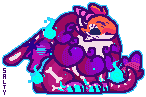About | Skin Creators | Skin Previewers | Planned Features
About
RESKIN is a no-scrape, no-hotlink skin previewing and percentage coverage checking tool written in React and C#. All dragon and apparel images must be manually uploaded; all scene and mannequin images have been rehosted. Nothing is pulled from FR. The initial version has been reviewed by staff and okayed for linking: https://www1.flightrising.com/forums/gde/3157825/2#post_51918519
I've been wanting to make this for a few years now, but finally had the time, energy and web dev experience to do it.
skin skins tool percentage % coverage accent skin preview
Links
Site: https://reskin.vendrus.teamfrag.net/
Repo: https://github.com/VendrusSci/Reskin
Preview example: https://reskin.vendrus.teamfrag.net/skins/675aeff8
RESKIN is a no-scrape, no-hotlink skin previewing and percentage coverage checking tool written in React and C#. All dragon and apparel images must be manually uploaded; all scene and mannequin images have been rehosted. Nothing is pulled from FR. The initial version has been reviewed by staff and okayed for linking: https://www1.flightrising.com/forums/gde/3157825/2#post_51918519
I've been wanting to make this for a few years now, but finally had the time, energy and web dev experience to do it.
skin skins tool percentage % coverage accent skin preview
Links
Site: https://reskin.vendrus.teamfrag.net/
Repo: https://github.com/VendrusSci/Reskin
Preview example: https://reskin.vendrus.teamfrag.net/skins/675aeff8