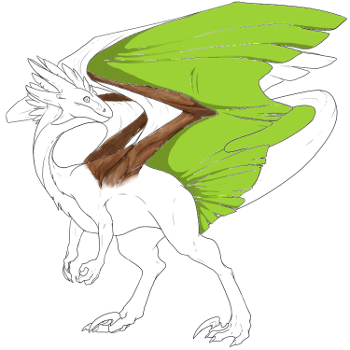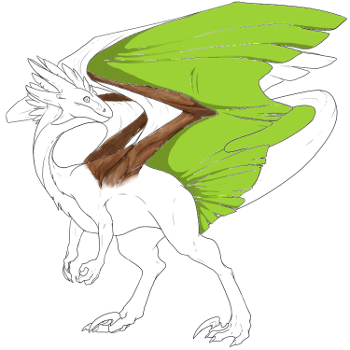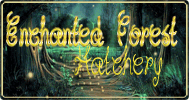@Klomonx
My accent only covers part of the dragon. I'm using the non elements friendly one, so there is an accent layer group and a skin layer group. The skin layer group has base, wings, inks, etc. The inks in the skin layer group is supposed to be an outline of the entire dragon. The inks in the accent layer group is acting like the skin inks. In the second image of step three of the accent tutorial of the tutorial for making skins and accents (http://www1.flightrising.com/wiki/skins/3), the inks and shadows only appear over the top of the accent. My inks are a drawing of the whole dragon. Here is what my dragon looks like with all of the skin layers turned off (flickr kind of messed it up, imagine transparency where you see white):
[img]https://c4.staticflickr.com/8/7742/17198465163_2eb1d9c6a6_o.png[/img]
@
Klomonx
My accent only covers part of the dragon. I'm using the non elements friendly one, so there is an accent layer group and a skin layer group. The skin layer group has base, wings, inks, etc. The inks in the skin layer group is supposed to be an outline of the entire dragon. The inks in the accent layer group is acting like the skin inks. In the second image of step three of the accent tutorial of the tutorial for making skins and accents (
http://www1.flightrising.com/wiki/skins/3), the inks and shadows only appear over the top of the accent. My inks are a drawing of the whole dragon. Here is what my dragon looks like with all of the skin layers turned off (flickr kind of messed it up, imagine transparency where you see white):
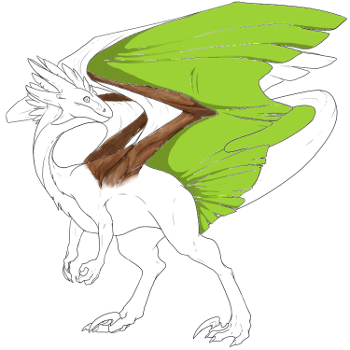
@bellzan
OH!
Sorry, I was a little slow on the understanding. Your issue is solved in my tutorial, which I will quote:
[quote]Tick off the body parts layers, so that only your accent, the shading, and the lines are visible. You can even delete these layers, if you feel it's too cluttered. You will have to erase the linework that isn't being used manually. On the layer where you've drawn your accent, right click the layer and select Alpha to Selection. Then select the Linework and erase the part you have not selected (ie the part not contained by your accent).[/quote]
@
bellzan
OH!
Sorry, I was a little slow on the understanding. Your issue is solved in my tutorial, which I will quote:
Quote:
Tick off the body parts layers, so that only your accent, the shading, and the lines are visible. You can even delete these layers, if you feel it's too cluttered. You will have to erase the linework that isn't being used manually. On the layer where you've drawn your accent, right click the layer and select Alpha to Selection. Then select the Linework and erase the part you have not selected (ie the part not contained by your accent).
Thank you so much! I read your tutorial but somehow missed that.
Thank you so much! I read your tutorial but somehow missed that.
@
Klomonx bellzan
I'm having the same issue that bellzan did, so can either of you tell me the best way to go about erasing the lines? I'm currently trying to use the erase tool but it only takes some of the color from the lines with each pass and I have to go over each spot multiple times to (hopefully) fully erase the line and it's really pretty frustrating.
@
Klomonx bellzan
I'm having the same issue that bellzan did, so can either of you tell me the best way to go about erasing the lines? I'm currently trying to use the erase tool but it only takes some of the color from the lines with each pass and I have to go over each spot multiple times to (hopefully) fully erase the line and it's really pretty frustrating.
@g1gLe5
[quote name="Klomonx" date=2015-05-18 16:52:06]
@bellzan
OH!
Sorry, I was a little slow on the understanding. Your issue is solved in my tutorial, which I will quote:
[quote]Tick off the body parts layers, so that only your accent, the shading, and the lines are visible. You can even delete these layers, if you feel it's too cluttered. You will have to erase the linework that isn't being used manually. On the layer where you've drawn your accent, right click the layer and select Alpha to Selection. Then select the Linework and erase the part you have not selected (ie the part not contained by your accent).[/quote]
[/quote]
Also, tick the 'hard edge' option on the eraser tool.
@
g1gLe5
Klomonx wrote on 2015-05-18:
@
bellzan
OH!
Sorry, I was a little slow on the understanding. Your issue is solved in my tutorial, which I will quote:
Quote:
Tick off the body parts layers, so that only your accent, the shading, and the lines are visible. You can even delete these layers, if you feel it's too cluttered. You will have to erase the linework that isn't being used manually. On the layer where you've drawn your accent, right click the layer and select Alpha to Selection. Then select the Linework and erase the part you have not selected (ie the part not contained by your accent).
Also, tick the 'hard edge' option on the eraser tool.
@
Klomonx, I use Gimp 2.8.6, and I'm trying to make an accent. I followed the instructions but I can't paint on the accent layer. T.T
I can paint on the layers for skins though.... O.o I'm so confused.
Edit; The paint isn't showing up on the actual image, but I can see it in the layers tab? Dx
@
Klomonx, I use Gimp 2.8.6, and I'm trying to make an accent. I followed the instructions but I can't paint on the accent layer. T.T
I can paint on the layers for skins though.... O.o I'm so confused.
Edit; The paint isn't showing up on the actual image, but I can see it in the layers tab? Dx
Some things don't have to make sense. In this case it's probably better if it doesn't.
@
ClaraLisette
Check the following:
- Is your layer visible? (Ctrl+L, youll see an eye icon next to each layer. Is it open? Or is it marked off? Click it and make sure it's open.)
- Is the opacity at 100? (Ctrl+L click the layer you're working on, see a slider? Make sure it is allll the way to the RIGHT.)
- Is your layer alpha locked?
This issue is resolved on page 1+2 of this guide, check our advice for more detailed instructions.
@
ClaraLisette
Check the following:
- Is your layer visible? (Ctrl+L, youll see an eye icon next to each layer. Is it open? Or is it marked off? Click it and make sure it's open.)
- Is the opacity at 100? (Ctrl+L click the layer you're working on, see a slider? Make sure it is allll the way to the RIGHT.)
- Is your layer alpha locked?
This issue is resolved on page 1+2 of this guide, check our advice for more detailed instructions.
@
Klomonx, Thanks, I'll check those things!
@
Klomonx, Thanks, I'll check those things!
Some things don't have to make sense. In this case it's probably better if it doesn't.
@
Klomonx
Sorry, I didn't receive the ping. Lost internet for a bit. I'll be more attentive now that I have internet.
@
Klomonx
Sorry, I didn't receive the ping. Lost internet for a bit. I'll be more attentive now that I have internet.