How to start!
Q: What programs do I use?
A: Very good programs would be Photoshop or Paint Tool Sai, but if you don't want to spend money on those and still get good programs, FireAlpaca, Medibang, and Gimp are all excellent programs. For the purpose of this tutorial, I will be using FireAlpaca.
Q: What tablet should I use?
You don't have to use a tablet to make skins and accents, but it does help. I have used a Wacom Intuos tablet and a Bamboo Fun tablet, neither of which have let me down yet. They both come with Photoshop Elements installed on them, another good art program.
Q: How do I get the breed downloads?
A: Click "Custom Skins", then "Download PSDs", and select the PSD you want! These are all free, so you can download as many as you want!
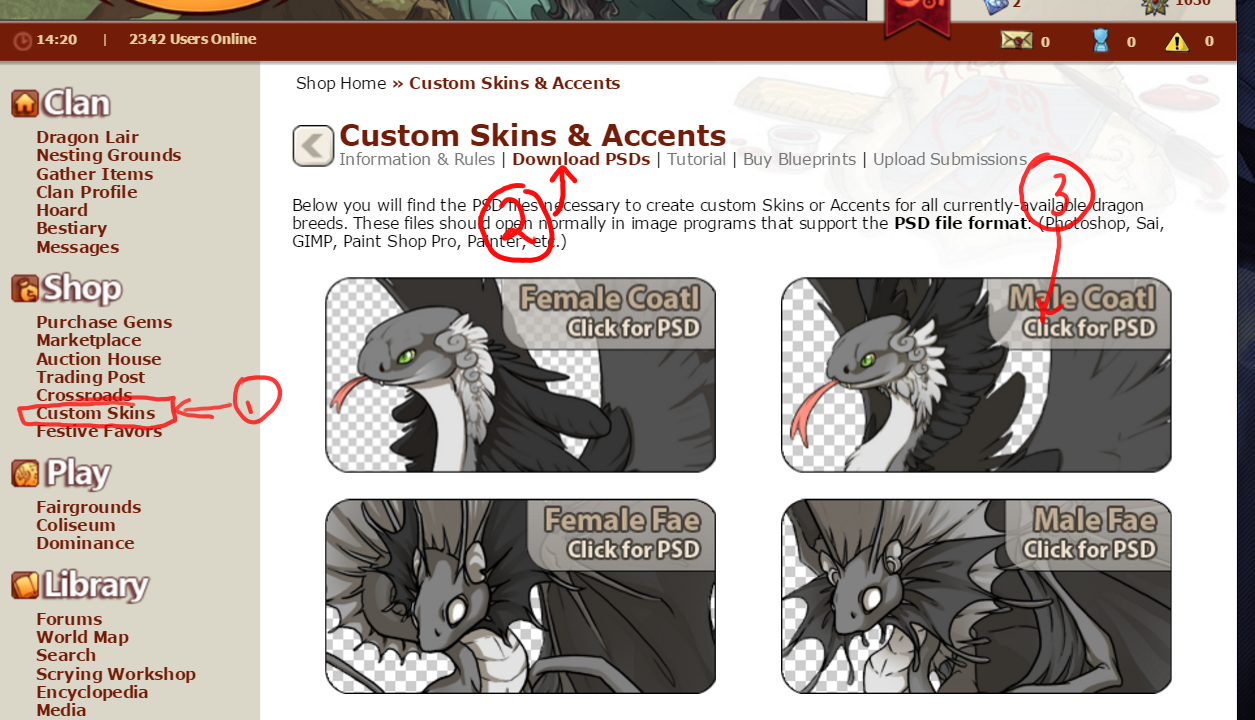
Q: How to I get the base ready for my use?
A: For Firealpaca, you must find the file in your downloads, right click it, select "Extract all", choose a destination for it to extract to (it doesn't matter where you choose), then use the "Elements friendly" selection.
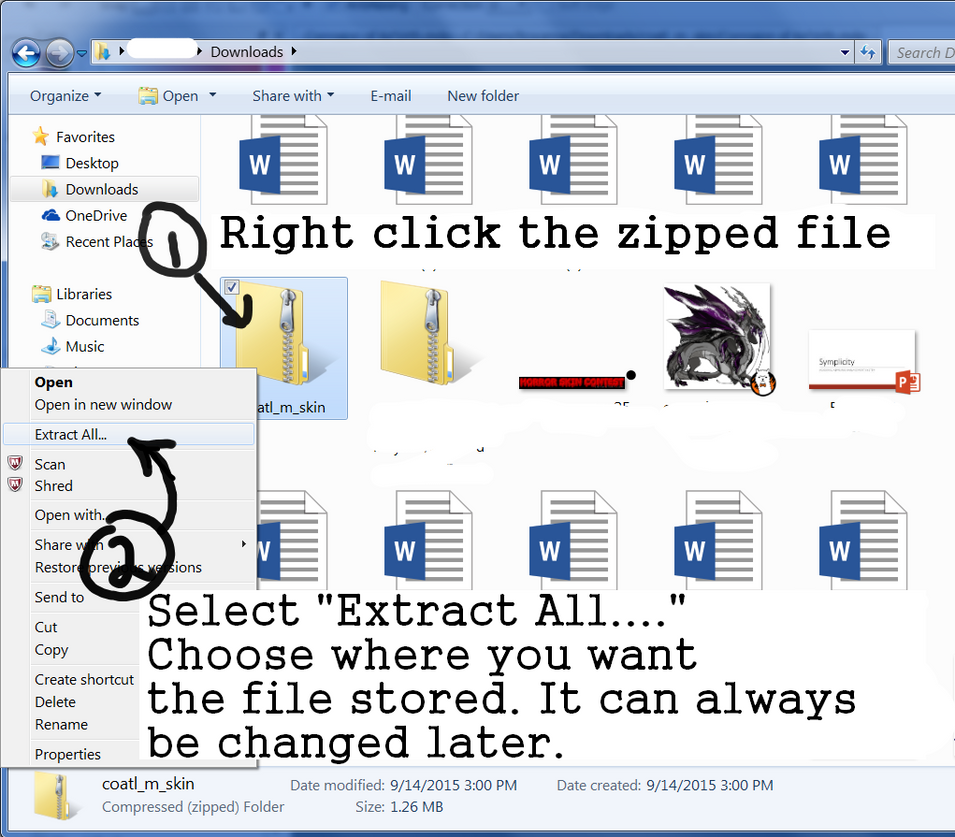
Next, open your art program of choice! Mine is FireAlpaca. Select the "File" drop down menu from the menu bar, click "Open..." and a pop-up will appear. Find where you saved the unzipped PSD file, select it and click "Open".
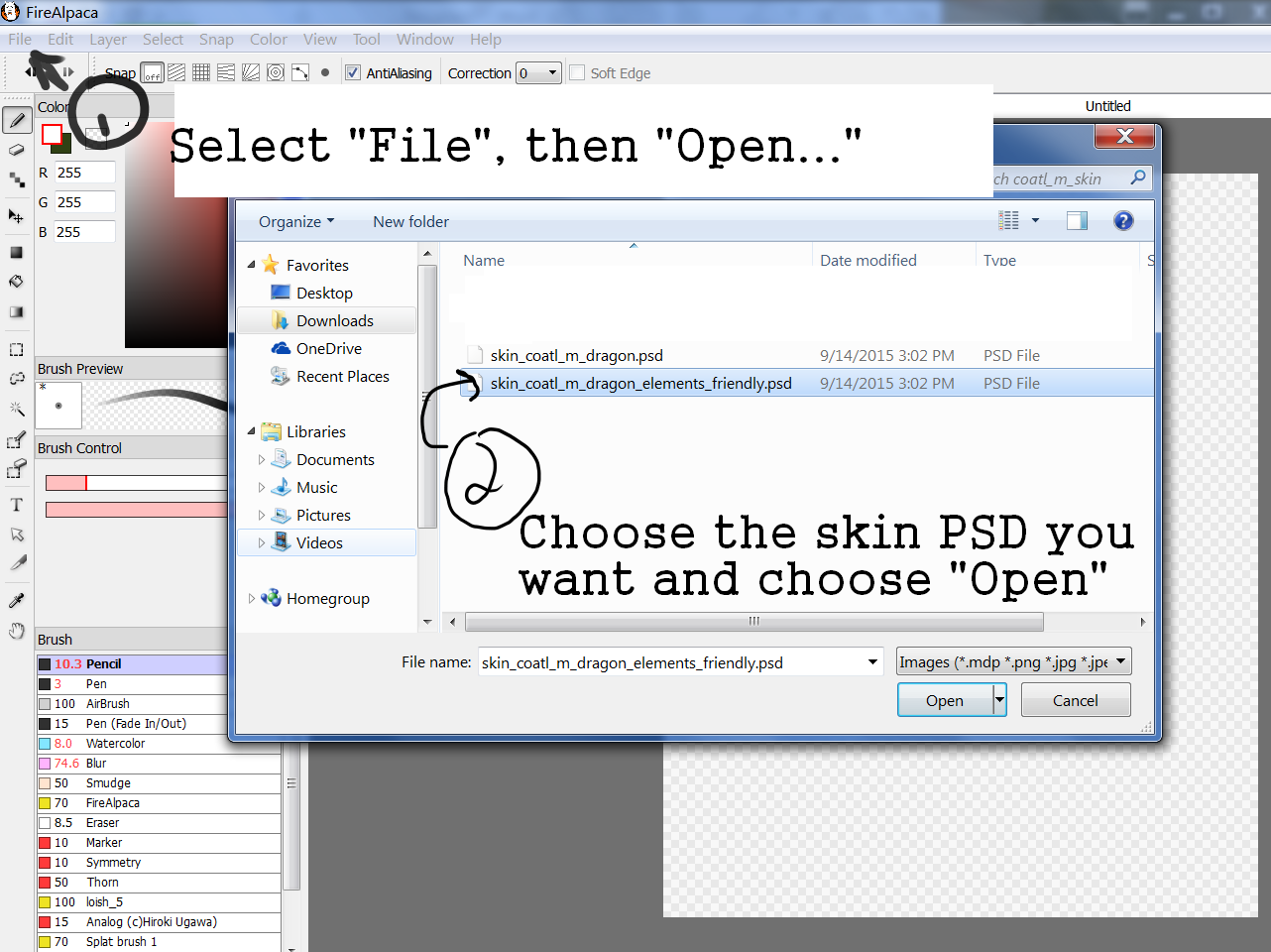
And Voila!
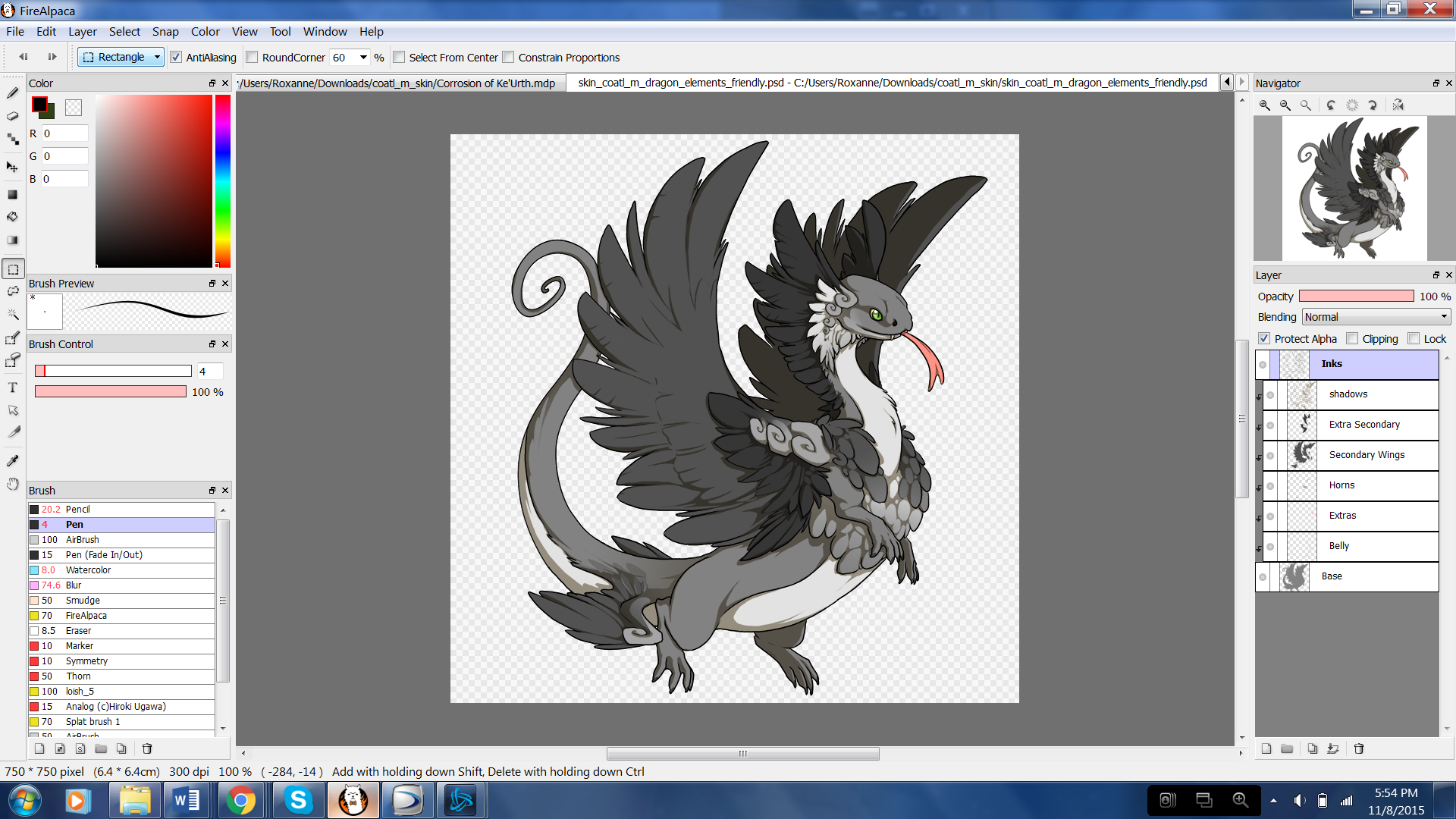
It's open and ready for use.
Q: What tools can I use?
A: On the left you have:
Q: How do YOU make YOUR accents?
A: BEWARE, MILD ZOMBIE/HORROR SKIN BELOW
Well, being a somewhat successful accent shop keeper, I think it'd be alright for me to share my thought process for those curious.
Step1: decide the theme I want.
For example. say I want to make a horror theme accent since I love Halloween so much! What does Halloween entail? Monsters! Bones! Glowing eyes!
I narrow those down to one idea and sketch something up.
During this time, I also find references! For this, I wanted bones, so I looked up bone references.


Step 2: Sketch!
It doesn't have to be pretty at this point! As long as you know what you're going for.

Step 3: Start making Line Art or Coloring!
Release your inner creator! Use your references to help guide you- but feel free to put down whatever you want. If you make a mistake, just Ctrl+Z

Step 4: Fix errors and touch up the accent!
Over the course of creating the accent, you may find you want to change things. Now it's time to hide your mistakes, make the accent shiny or whatever extras you'd like! Maybe you missed the horns and need to color them again.

Step 5: Final review before posting!
Now, you're almost ready to show off your masterpiece.
It's always good to take a break from working on your accent, watch a Youtube video, chat on the forums, or even sleep before you post, and take a good look at what you've done beforehand! You may find additional mess-ups that you can rectify before you submit, saving yourself a lot of time in the accent approval queue or waiting for interest from users.
Double check to make sure your coverage is right!
Resize your accent!

Merge all layers of the accent, unclip it, make the shadows and lineart clip over the accent layers. Use Edit, Image Size..., make it 350x350, then save as..., PNG, transparent.... and you're ready to submit!
Regarding selling!
Q: What breeds and themes are most popular?
A: Luckily, there is a resource that will let you know just that! It's called G.A.S.P.

Their spreadsheet will let you search for specific themes people are looking for or what breeds they want. It's also a great place to come up with accent ideas!
Currently, the (most?) popular breeds include Imperials, Coatls, and Nocturnes.
(The most?) Popular themes are Jewelry, Galaxy, and Rainbow.
Q: I want to make something different! (less popular breed/original accent idea/etc) Will it sell?
A: Probably! There are all types of users looking for all types of things!
If you're worried about not being able to sell your original idea, try making something "popular" first, and once that sells- use the extra money to afford your original idea. That way, you have a safety net in case not all your copies sell.
Q: How do I reach the most people with my accent?
A: My advice is set up a shop in the "Skins and Accents" forum AND sell on the Auction House.
It's also a plus to print the accent first (even though it seems risky), then let people know you're selling it, since interest checks are very limited and people may not want to commit to something that'll be printed in the far future!
Tumblr is also a good place to advertise! Blogs like frskinsandaccents may reblog your accent, thus netting you more exposure and more potential buyers!
Q: How do I set up an effective shop?
I think this guide, although being for a hatchery set up, is the best and most effective way- just replace "hatchlings" with "accent"!
If you have any questions, feel free to ask! I know I didn't cover everything. Also, go check out other people's tutorials~
Q: What programs do I use?
A: Very good programs would be Photoshop or Paint Tool Sai, but if you don't want to spend money on those and still get good programs, FireAlpaca, Medibang, and Gimp are all excellent programs. For the purpose of this tutorial, I will be using FireAlpaca.
Q: What tablet should I use?
You don't have to use a tablet to make skins and accents, but it does help. I have used a Wacom Intuos tablet and a Bamboo Fun tablet, neither of which have let me down yet. They both come with Photoshop Elements installed on them, another good art program.
Q: How do I get the breed downloads?
A: Click "Custom Skins", then "Download PSDs", and select the PSD you want! These are all free, so you can download as many as you want!
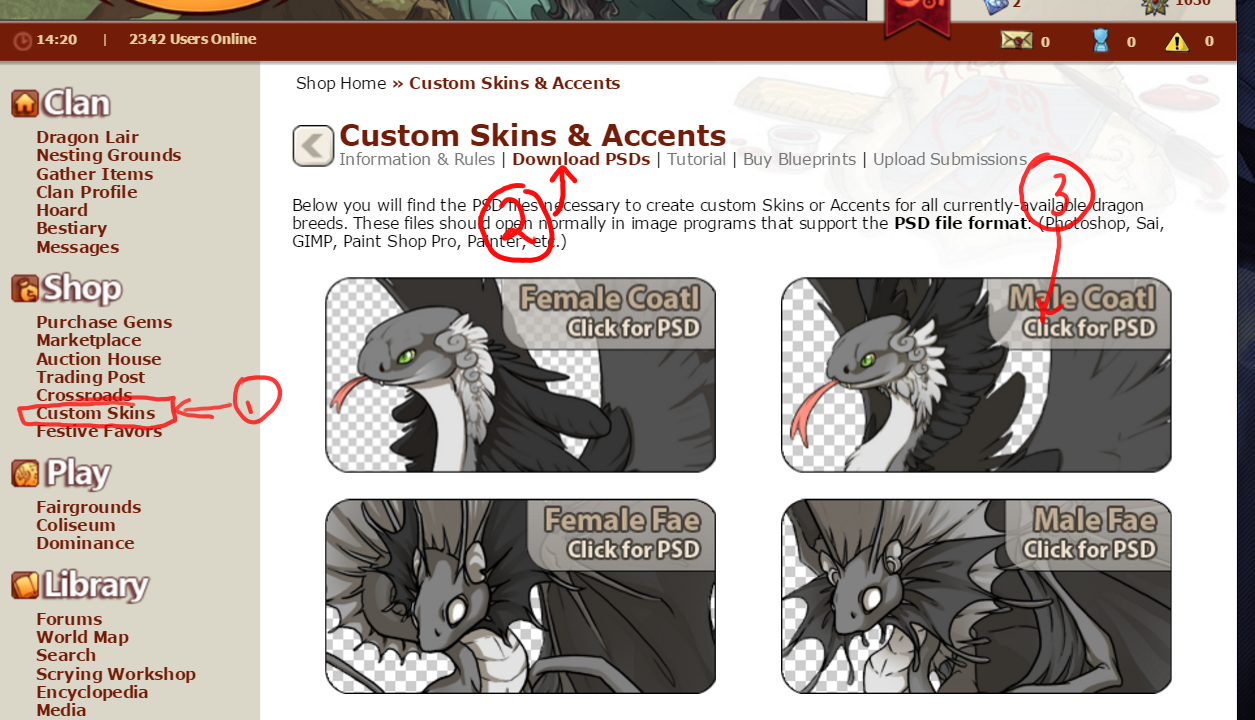
Q: How to I get the base ready for my use?
A: For Firealpaca, you must find the file in your downloads, right click it, select "Extract all", choose a destination for it to extract to (it doesn't matter where you choose), then use the "Elements friendly" selection.
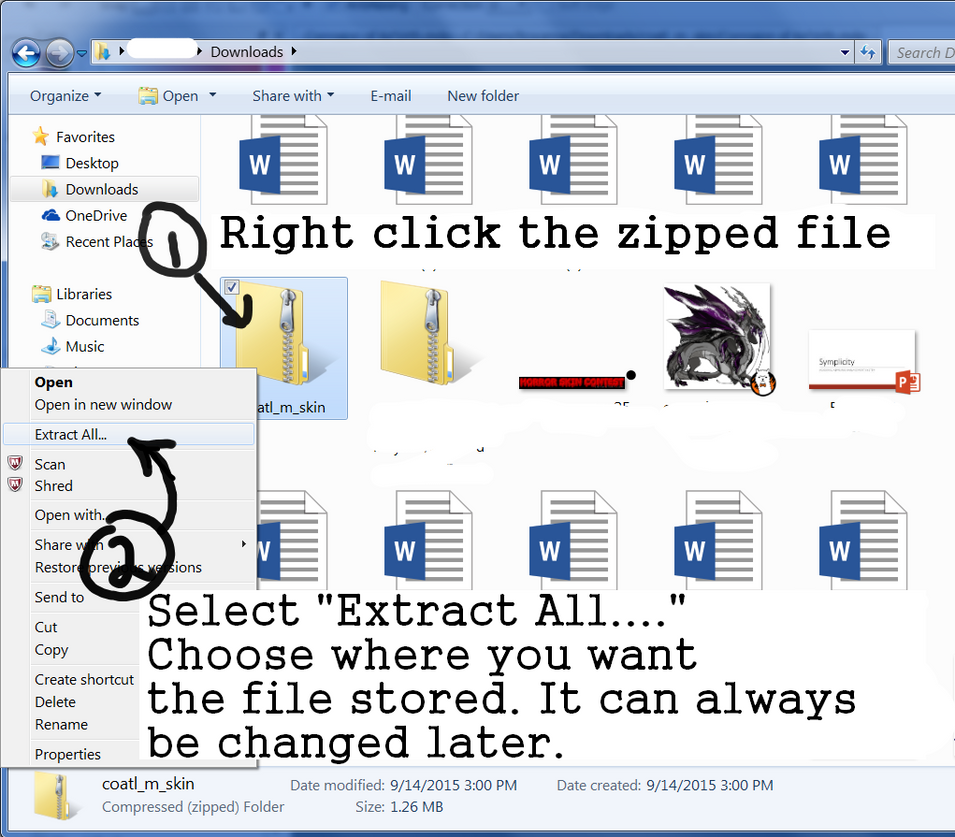
Next, open your art program of choice! Mine is FireAlpaca. Select the "File" drop down menu from the menu bar, click "Open..." and a pop-up will appear. Find where you saved the unzipped PSD file, select it and click "Open".
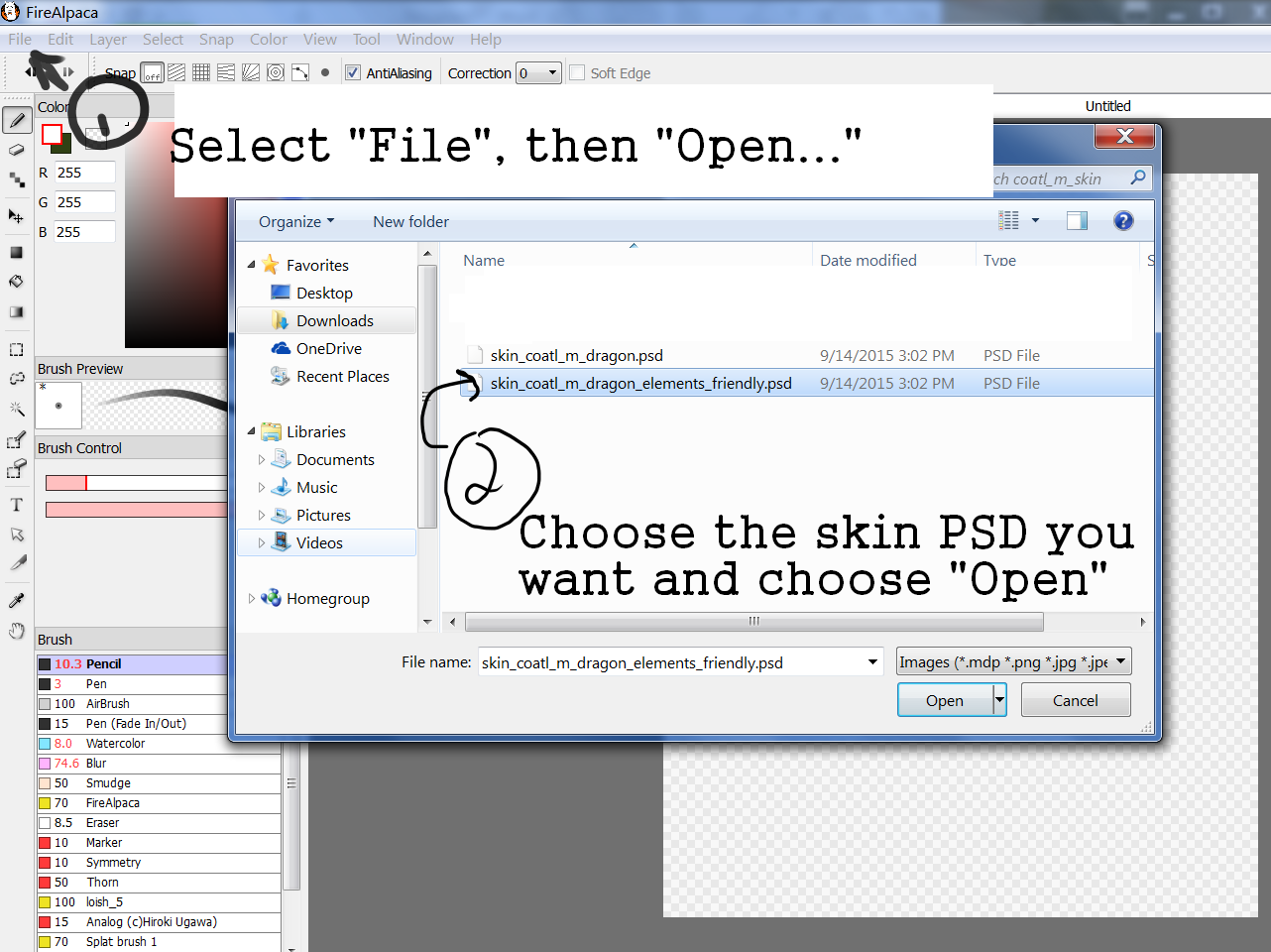
And Voila!
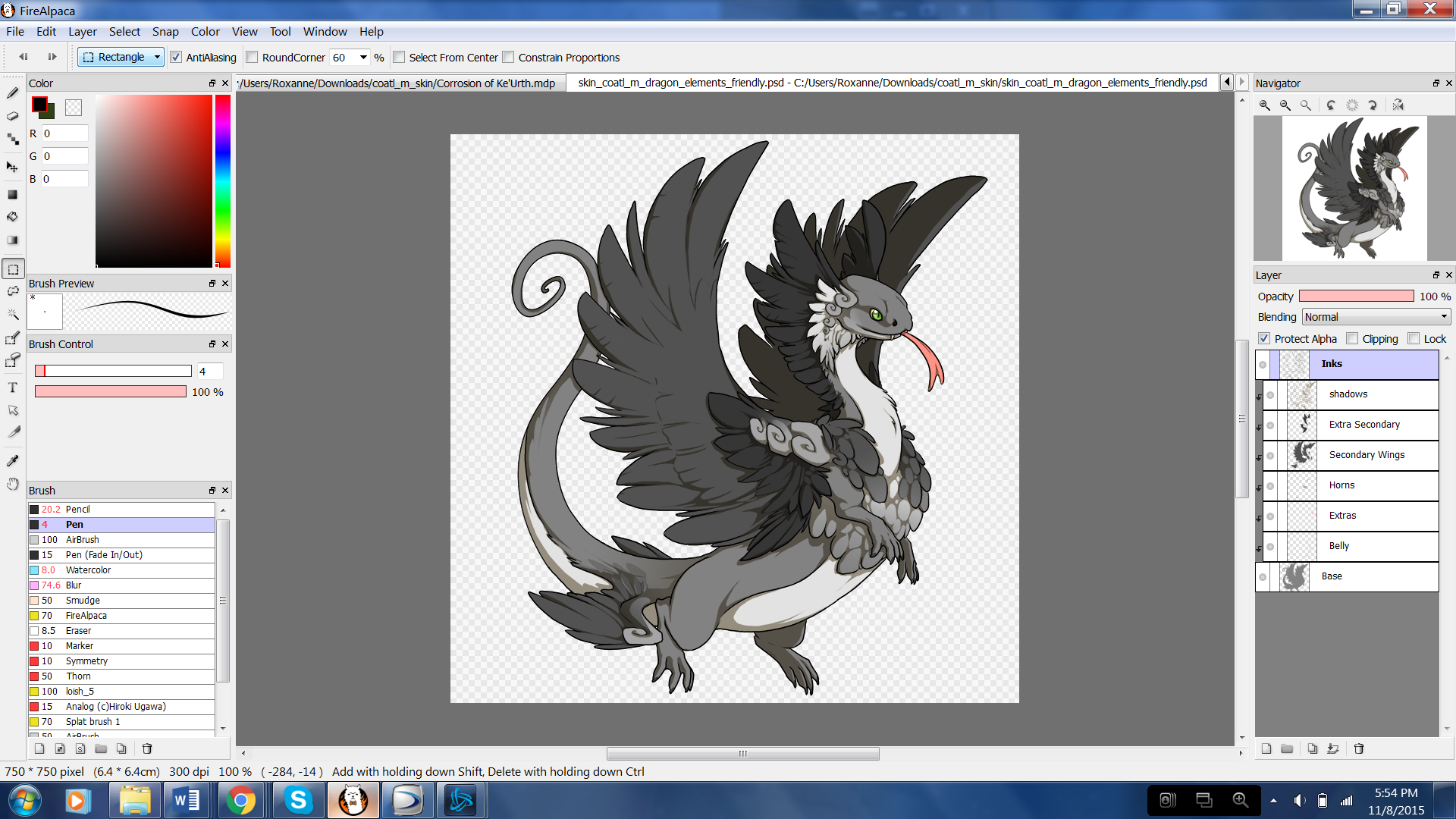
It's open and ready for use.
Q: What tools can I use?
A: On the left you have:

|
Brush Eraser Dot Move Fill bucket Gradient Square select Free form select select area select pen select erase text box eyedropper (selects color) Pan |
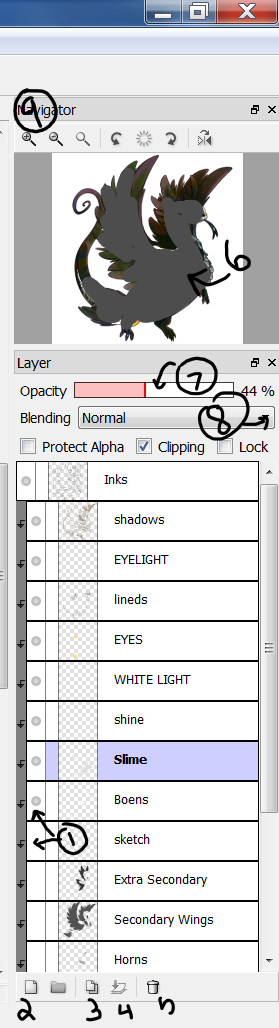
|
1 Toggle Visiblity 2 add blank layer 3 copy layer 4 merge selected layer to layer below 5 throw away layer 6 mini Preview 7 Opacity (how transparent the layer is) 8 Blending (drops down) 9 zoom in/out You can click and drag layers into different heights (like apparel on dragons) to change how they appear. |
Q: How do YOU make YOUR accents?
A: BEWARE, MILD ZOMBIE/HORROR SKIN BELOW
Well, being a somewhat successful accent shop keeper, I think it'd be alright for me to share my thought process for those curious.
Step1: decide the theme I want.
For example. say I want to make a horror theme accent since I love Halloween so much! What does Halloween entail? Monsters! Bones! Glowing eyes!
I narrow those down to one idea and sketch something up.
During this time, I also find references! For this, I wanted bones, so I looked up bone references.


Step 2: Sketch!
It doesn't have to be pretty at this point! As long as you know what you're going for.

Step 3: Start making Line Art or Coloring!
Release your inner creator! Use your references to help guide you- but feel free to put down whatever you want. If you make a mistake, just Ctrl+Z

Step 4: Fix errors and touch up the accent!
Over the course of creating the accent, you may find you want to change things. Now it's time to hide your mistakes, make the accent shiny or whatever extras you'd like! Maybe you missed the horns and need to color them again.

Step 5: Final review before posting!
Now, you're almost ready to show off your masterpiece.
It's always good to take a break from working on your accent, watch a Youtube video, chat on the forums, or even sleep before you post, and take a good look at what you've done beforehand! You may find additional mess-ups that you can rectify before you submit, saving yourself a lot of time in the accent approval queue or waiting for interest from users.
Double check to make sure your coverage is right!
Resize your accent!

Merge all layers of the accent, unclip it, make the shadows and lineart clip over the accent layers. Use Edit, Image Size..., make it 350x350, then save as..., PNG, transparent.... and you're ready to submit!
Regarding selling!
Q: What breeds and themes are most popular?
A: Luckily, there is a resource that will let you know just that! It's called G.A.S.P.

Their spreadsheet will let you search for specific themes people are looking for or what breeds they want. It's also a great place to come up with accent ideas!
Currently, the (most?) popular breeds include Imperials, Coatls, and Nocturnes.
(The most?) Popular themes are Jewelry, Galaxy, and Rainbow.
Q: I want to make something different! (less popular breed/original accent idea/etc) Will it sell?
A: Probably! There are all types of users looking for all types of things!
If you're worried about not being able to sell your original idea, try making something "popular" first, and once that sells- use the extra money to afford your original idea. That way, you have a safety net in case not all your copies sell.
Q: How do I reach the most people with my accent?
A: My advice is set up a shop in the "Skins and Accents" forum AND sell on the Auction House.
It's also a plus to print the accent first (even though it seems risky), then let people know you're selling it, since interest checks are very limited and people may not want to commit to something that'll be printed in the far future!
Tumblr is also a good place to advertise! Blogs like frskinsandaccents may reblog your accent, thus netting you more exposure and more potential buyers!
Q: How do I set up an effective shop?
I think this guide, although being for a hatchery set up, is the best and most effective way- just replace "hatchlings" with "accent"!
If you have any questions, feel free to ask! I know I didn't cover everything. Also, go check out other people's tutorials~
































